Open raster image files
i.You may also add images or company logo to the map. The images are stored in folder C:\GIS\CMPROD\Print_template\Image.
ii.To open an image in MapInfo, in the Open dialogue, change the File of type to Raster Image which includes .gif, .bmp, .jpg, etc. Choose the image you want to use and click Open.
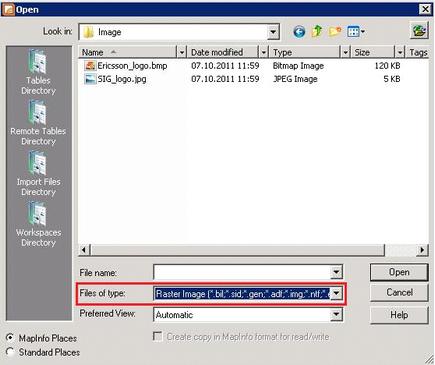
iii. When it asks whether to display or register the image, choose Display.
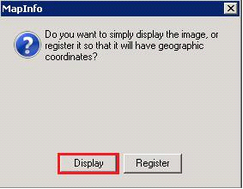
iv.The image opens up in a new map window. At the same time a .tab file will automatically be created in the same folder as the image.
v.To open a new image, repeat steps ii and iii.
vi.In a multi-user environment, when trying to open an image which already has a reference to a .tab file, you will be prompted with a dialogue box to overwrite it. Click
Cancel and open the related .tab file instead. In the Open dialogue, change the File of type to MapInfo (.tab) and Preferred View to New Mapper2.
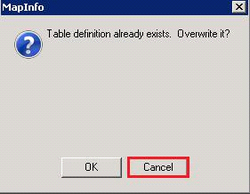
vii. Chapter 9 explains the workflow how to bring the images into the print layout.
