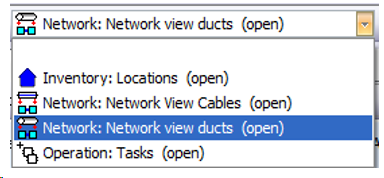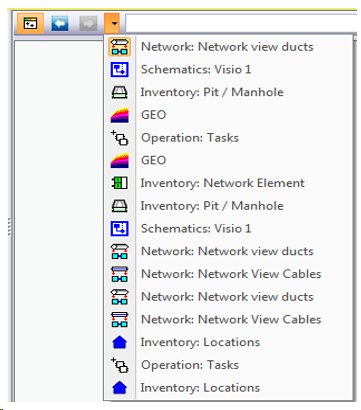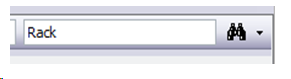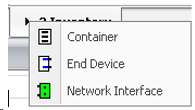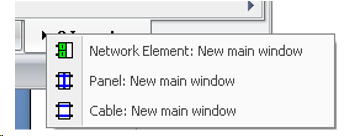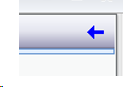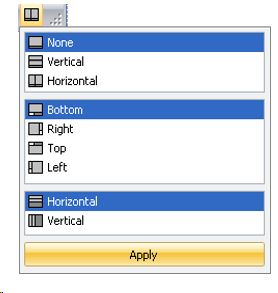The visualisation area consists of header, work area, and tabs.
 Header
Header
This area includes a drop-down menu for navigating between all opened tabs and access to the historical workflow.
Element
|
Description
|
Tab list
|
Tab access:
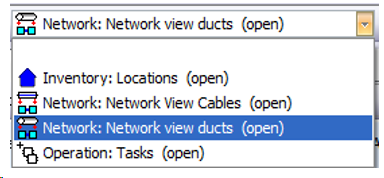
|
Workflow
|
Displays the workflow, i.e. the sequence in which a tab is used.
Workflow with drop-down menu and Next/Back buttons:
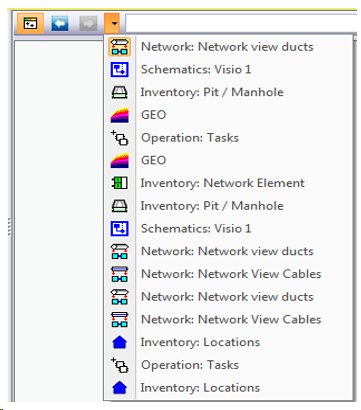
|
General Search
|
With the search field in the upper region the search Master Data General is opened and the word is automatically surrounded by joker symbols.
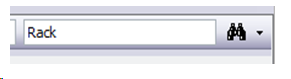
Menu right: Definition of the search criteria for the search field
•Name and/or
•Description
•Only search in the present location system |
|
This is the area where the content of the opened tabs is displayed. The name of the tab and the available options (see result lists) are displayed at the top. The current tab can be closed by clicking on the X button in the top right corner.

|
The tabs appear at the bottom by default. The tabs refer to the menu structure, i.e. a tab can be opened for each menu item. Tabs in the same menu areas are grouped under one single tab and can be retrieved separately by clicking on the drop-down menu.

How the tabs are sorted can be changed via drag & drop.
Selection of grouped tabs via left mouse button click on tab triangle:
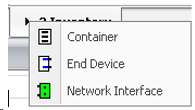
External window
|
Individual tabs can be opened as external windows by right-clicking on the tab triangle:
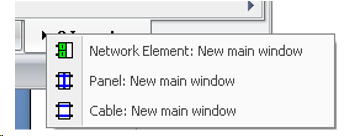
Closing the external Window:
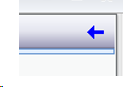
In the upper right corner next to the usual buttons the following symbol exists, with which the external window can be brought back into the main CM window. exists, with which the external window can be brought back into the main CM window.
 closes the window closes the window
|
Configuration
|
The representation of the tabs and their caption can be selected in the configuration:
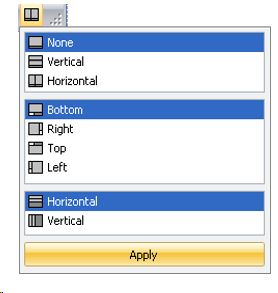
|
Parts of the workspace for parallel display of two tabs
|
Select display location of tab selection
|
Select tab orientation and caption
|
|
|