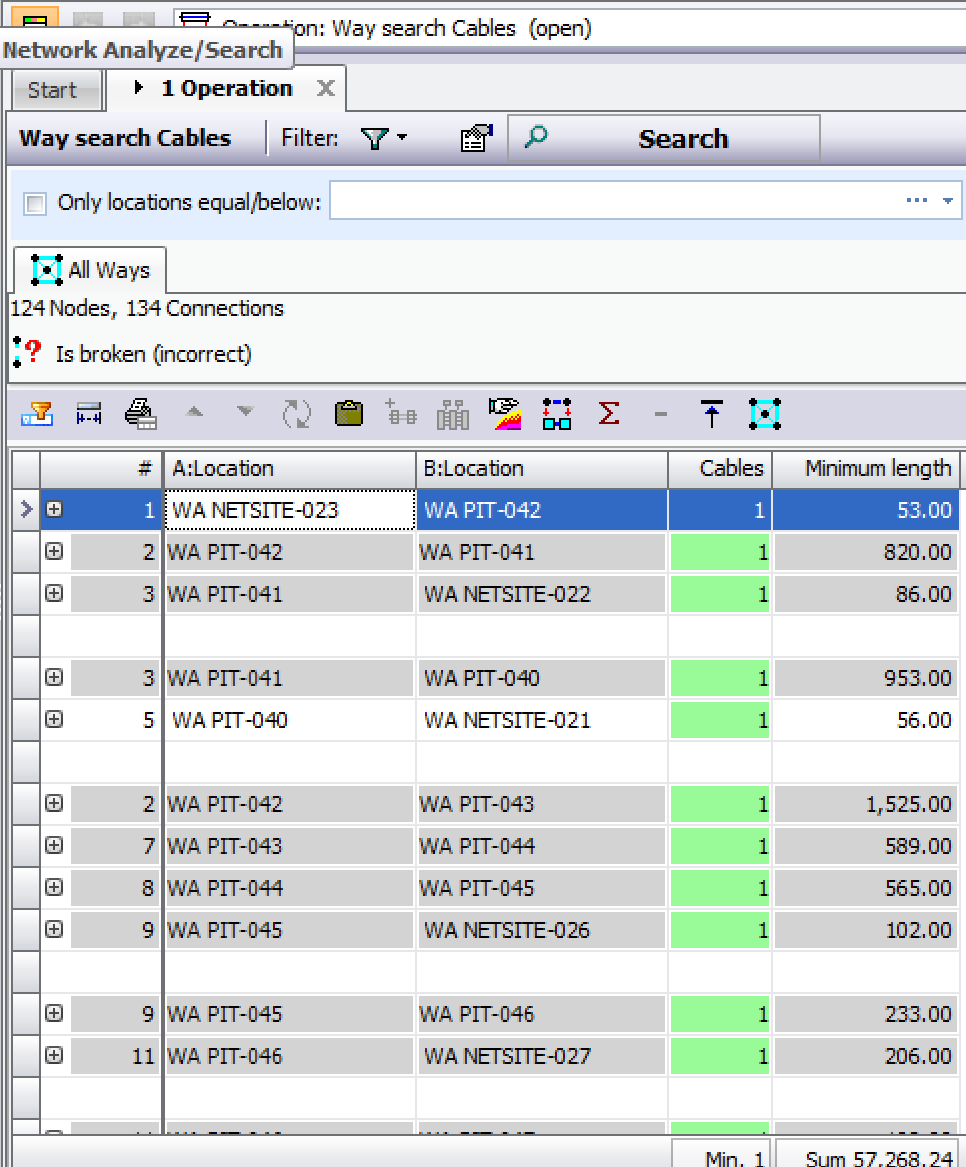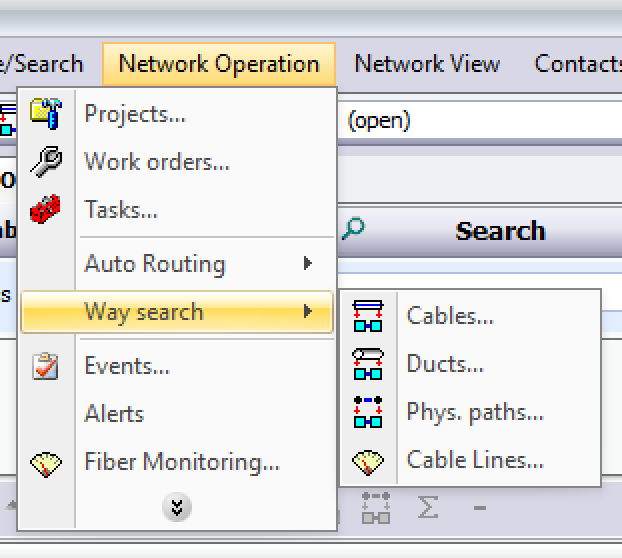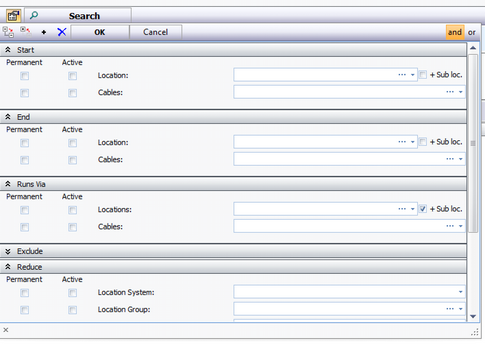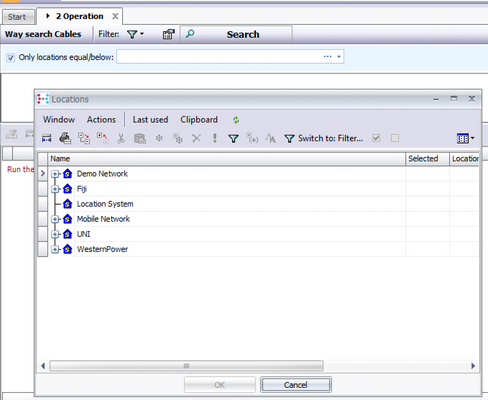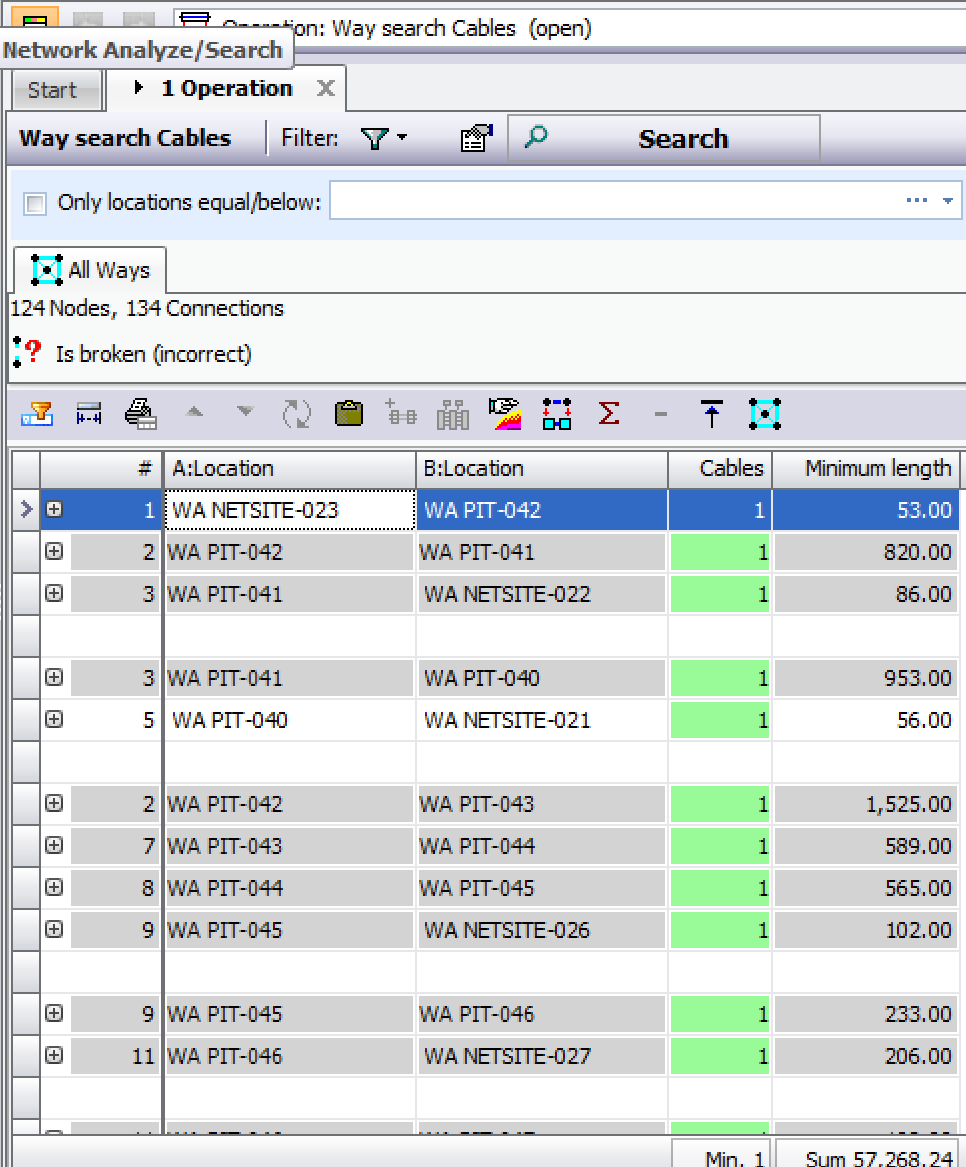This manual explains how to perform way searches in Connect Master. Specific search options will be explained and illustrated.
•Menu: Network Operation/ Way search.
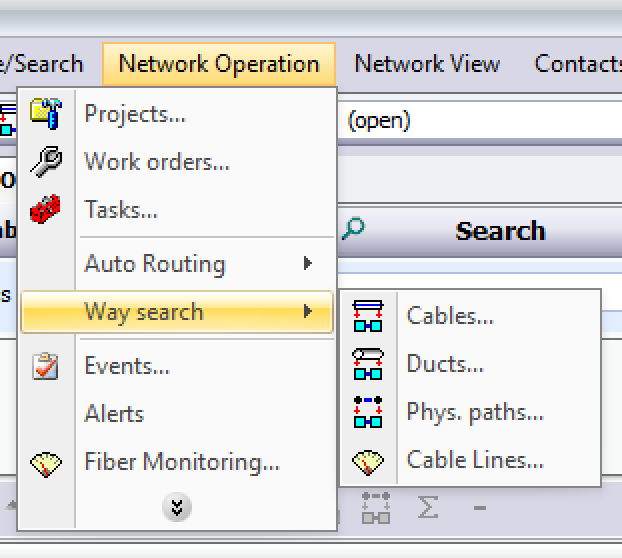
•Criteria:
|
This route search makes it possible to find cable routes through a network with specific characteristics and to display them in different graphic renditions.
|
Search criteria
|
Criteria
|
Description
|
Start
|
Locations
|
Route must run via a specific location.
|
Cable/ components
|
Route must start on a specific cable.
|
End
|
Locations
|
Route may not run via a specific location.
|
Cable/ components
|
Route must end on a specific cable.
|
|
|
Runs via
|
Locations
|
Route must run via a specific location.
|
Components
|
Route must run via specific component.
|
Exclude
|
Locations
|
Route may not run via a specific location.
|
Cables
|
Route may not run via specific cables.
|
Reduce
|
Location System
|
Only show route of a specific network location.
|
Location group
|
Only show route of a specific location group.
|
Only locations same level/below
|
Only display route on the same level as or below a specific location.
|
Reduce locations to level
|
Only the locations of the corresponding level are displayed under which the searched locations are based. This can also lead to groupings.
|
Network Segments
|
CriteRia
|
Cable type
|
Only show route of a specific cable type.
|
Properties
|
Display only route with specific characteristics.
|
Display
|
Show pathsA-A
|
Also display cables that have the same start and target location.
|
Show simple branches, length
|
Set branches length.
|
Optimize
|
Display paths that are optimised according to the shortest/lowest connections, length, attenuation and/or resistance.
|
Minimum number of ways
|
Minimum number of alternative routes to be displayed.
|
|
Route selection
|
If more than one route was found (number of found routes in tab caption), the routes can be selected via the drop-down menu, which is located directly under the “Routes” tab.
|
Actions
|
Symbol
|
Description
|

|
Adjust all searhing collumn widths.
|

|
Print searching list.
|

|
Top Display.
|

|
Searching filter.
|

|
Add searching to clipboard.
|

|
Opens the cable routes and adds the found cables to a cable route.
|

|
Displays the found route in MapX GEO
|

|
Opens the Connection Manager
|

|
Opens the “Route search phys. paths” with start and end points of the “Route search cables”.
|

|
Shows additional statistical data of the cables
|

|
Displays fibre plan in Visio.
|

|
Invert display sequence
|

|
Opens Visio drawing drop-down menu to draw the displayed route and/or to set the Visio options.
|

|
Displays all found routes as network representation, in which branches can be tracked with reference points.
|
|
•Filters Option: To search according to mentioned description.
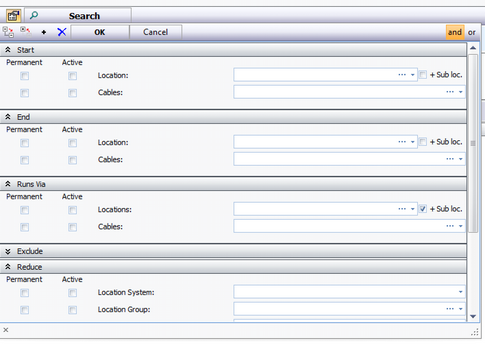
•Choose Location option:
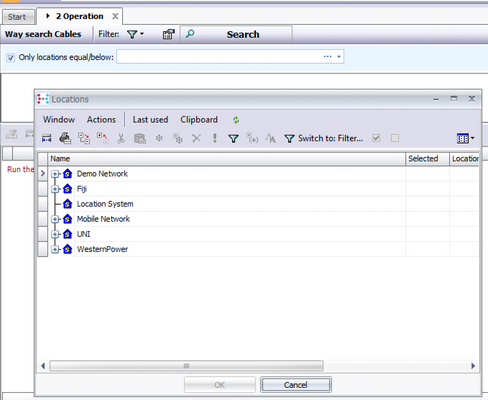
•Run Filter option: “Search Button”. It will find all ways.