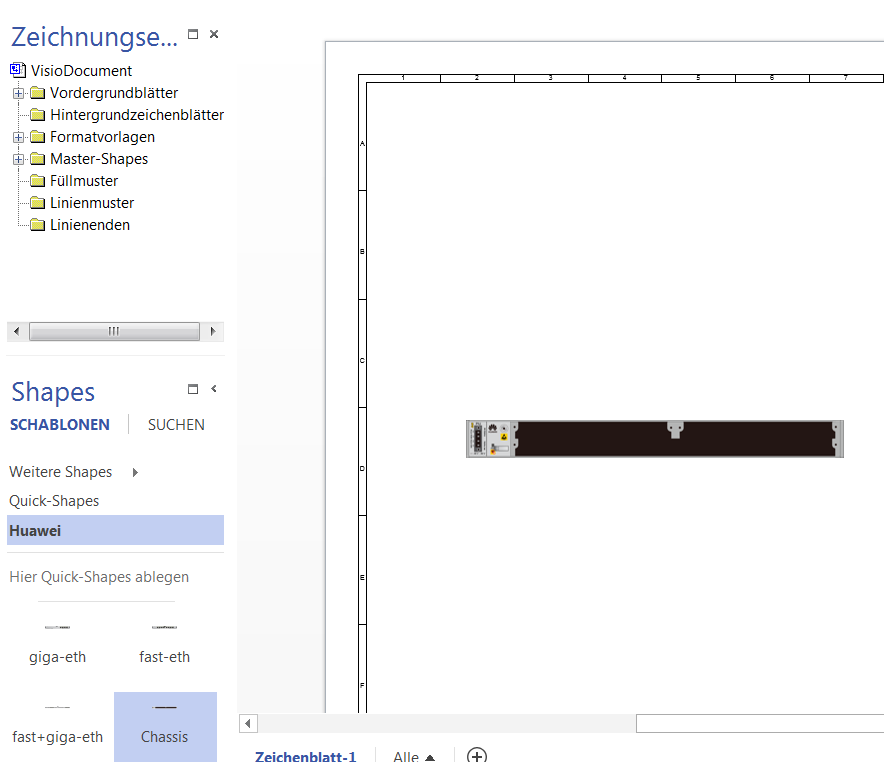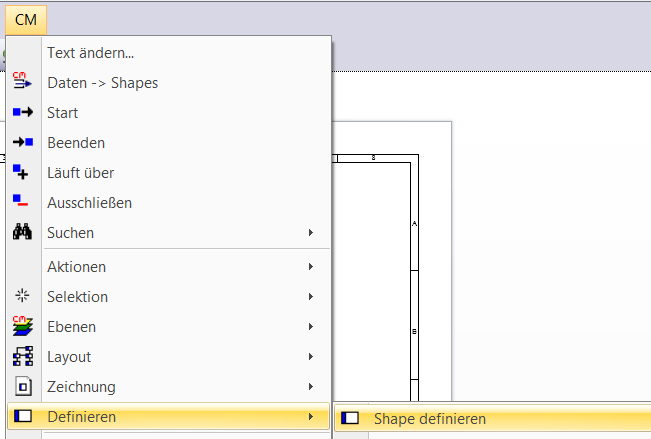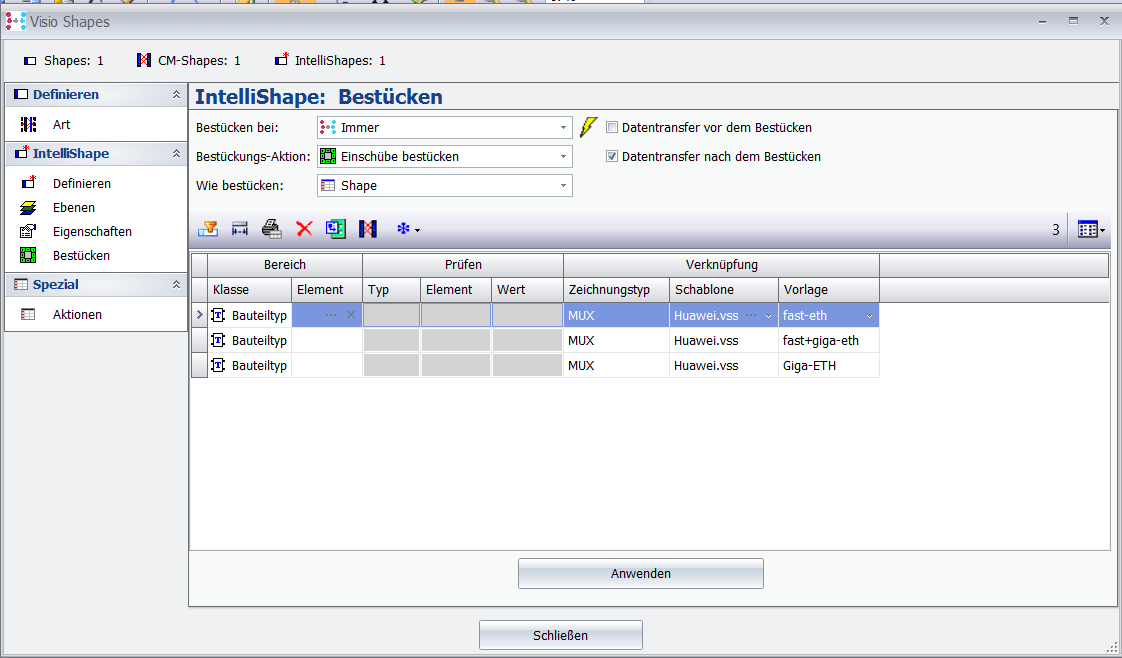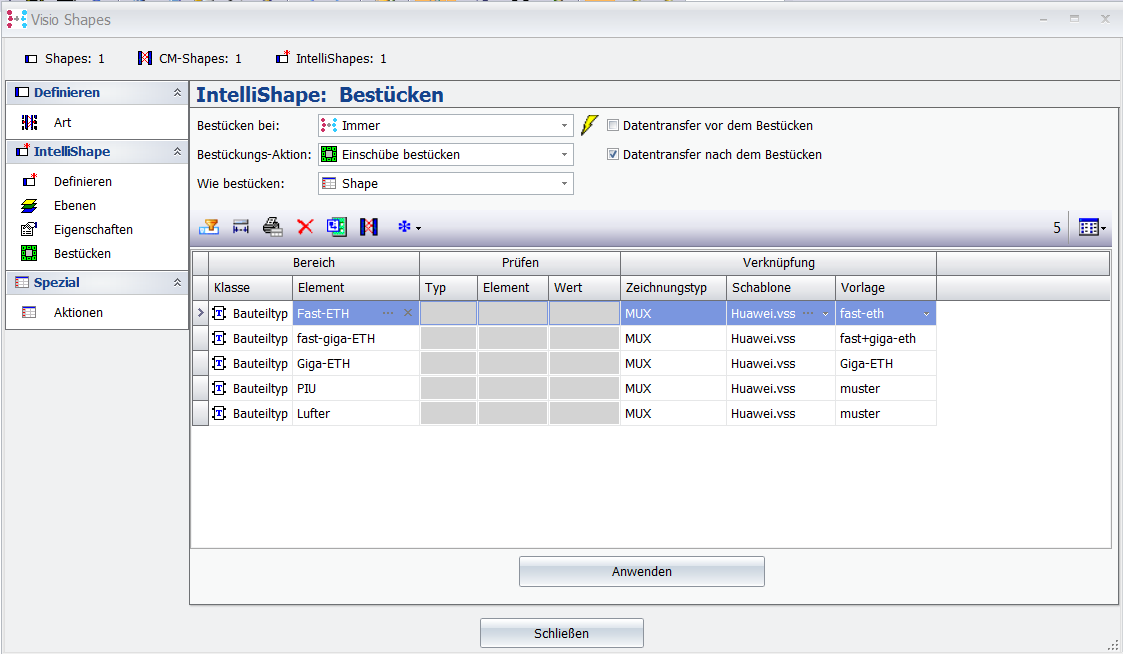Link template in CM
|
|
Step 1 |
Download the template Huawei.vss and save it in the CM installation directory: E.g. G:\CM\cm675\visio\ConnectMaster
|
Step 2 |
Show shape window and load template "Huawei.vss
|
Step 3 |
Set the Shape Chassis for the component type for Huawei in CM: Library->Visio->Settings->CM-Elements->Symbols...
Create a new line by clicking
And enter the following parameters:
|
Reference |
Below "Huawei test" the type of Huawei component available in the database must be entered. |
Step 4 |
Confirm with Ok and close window. |
Step 5 |
Slide the shape "Chassis" out of the template "Huawei.vss". |
Step 6 |
Select Shape and choose "CM->Define -> Define Shape" from the menu.
|
Step 7 |
Below "Load" enter the card types so that they can be assigned in CM.
FOR EXAMPLE:
|

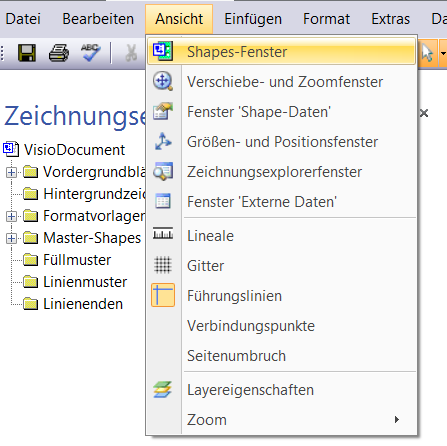
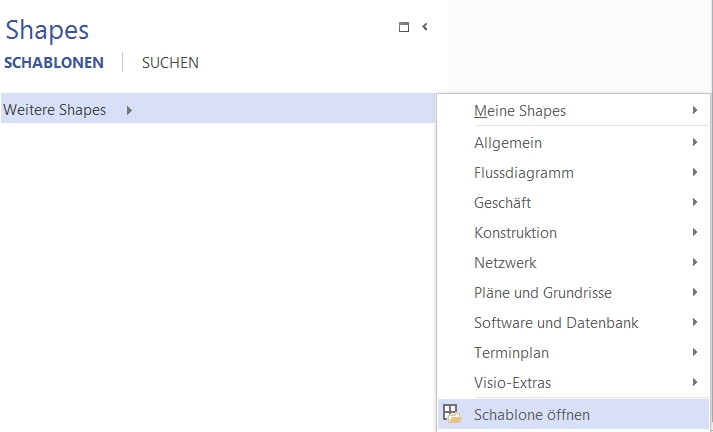
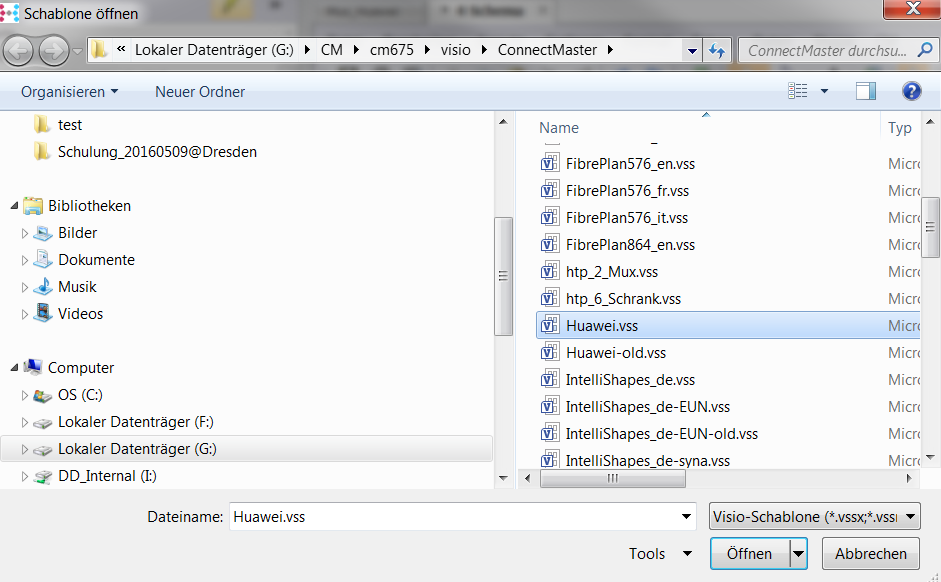
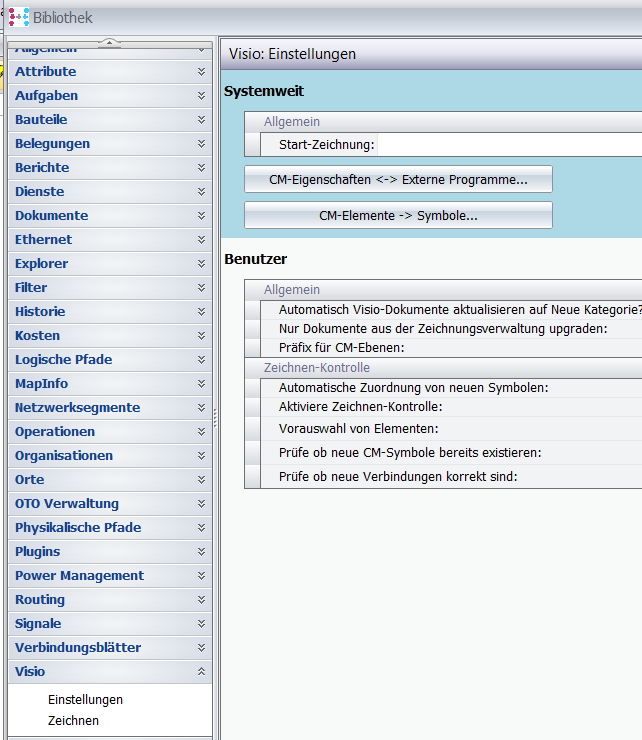
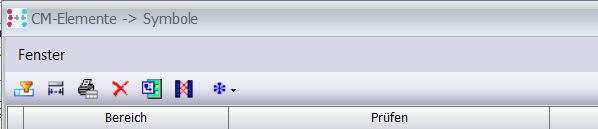 the symbol:
the symbol: