Add server
To add your server click on Servers
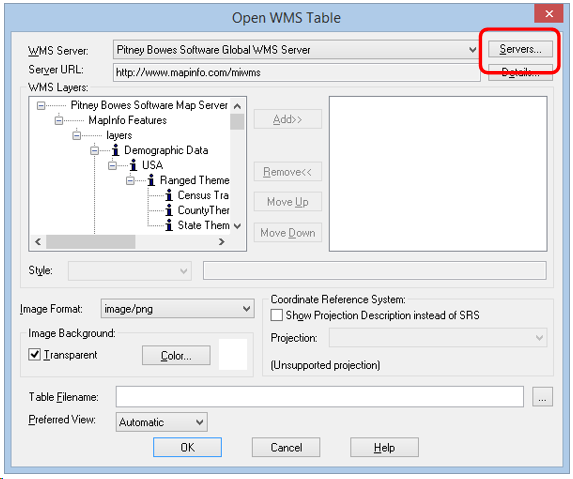
A list of free WMS servers will be displayed to add another one click Add
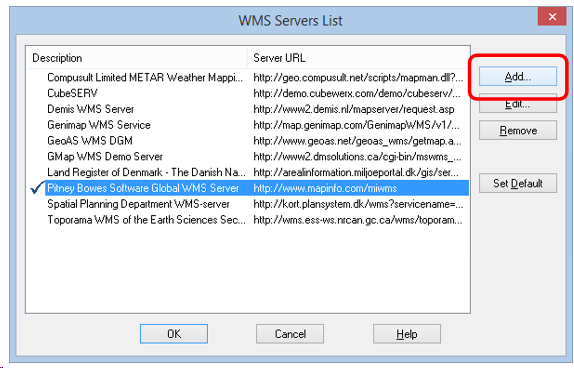
Now enter the WMS server URL provided by your provider, in the description field write your name for the server connection, OK add the server to your list.
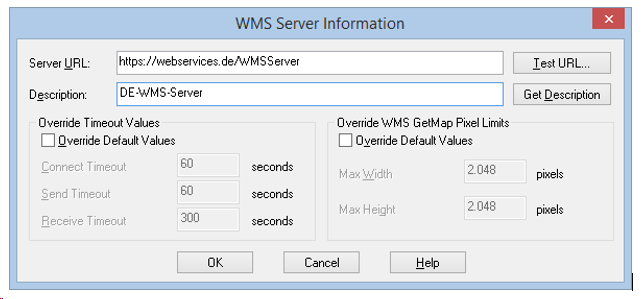
Note: the following steps are not necessary and should be skipped if not necessary
If it is known that the connection times, send times, or receive times for the server are particularly long or short, you should perhaps control the default values for the server over.
To establish specific overdrivings for this server, select the Override Default Values option and enter new values, according to suitability, in the following fields:
field |
Description |
connect timeout |
Indicates the amount of time (in seconds) allowed to establish an Internet connection to the Web Map Server. If the request takes longer than this value, the timeout occurs. The default connection timeout is 60 seconds. |
Send Timeout |
Indicates the amount of time (in seconds) allowed to send an Internet request to a Web Map server. If the request takes longer than this value, the timeout occurs. The default request timeout is 60 seconds. |
Receive timeout |
Indicates the amount of time (in seconds) allowed until you get the beginning of a response to a request on a web map server. The download may take longer than the timeout, but the answer must occur within the timeout settings. The default receive timeout is 300 seconds. |
If you want to limit the amount of time it takes to get a map, or if your map doesn't need many details, you might want to override the default number of pixels.
To establish specific GetMap pixel restrictions, select the Override Default Values option and enter new values, according to suitability, in the following fields:
field |
Description |
Max Width |
Determines the maximum number of pixels for a Get Map request in the X direction. |
Max Height |
Determines the maximum number of pixels for a Get Map query in the Y direction. |
