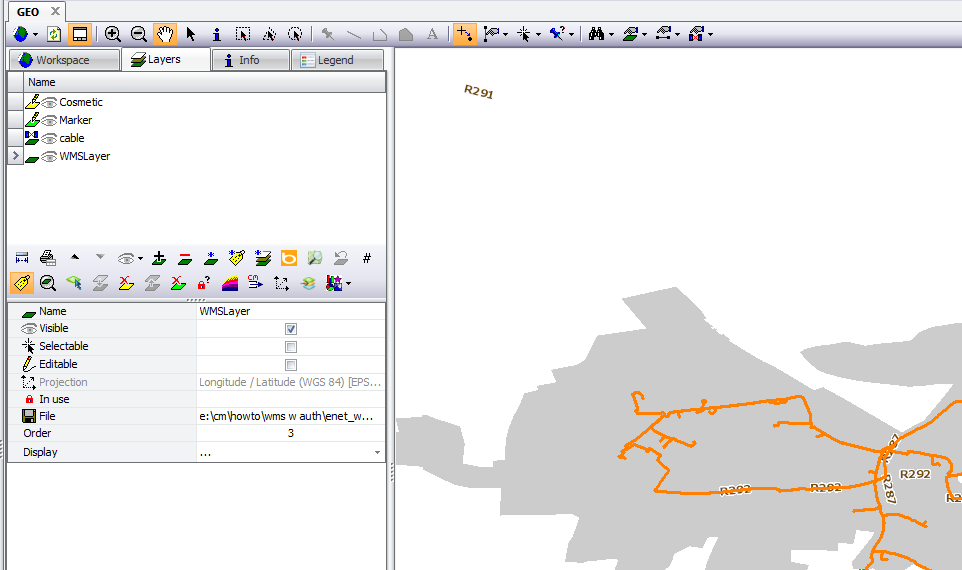Load level into a workspace
If the layer is created in MapInfo Pro (see chapter 3) it can be loaded like any other TAB layer in a workspace in CM.
In the opened workspace click on the button Add layer.
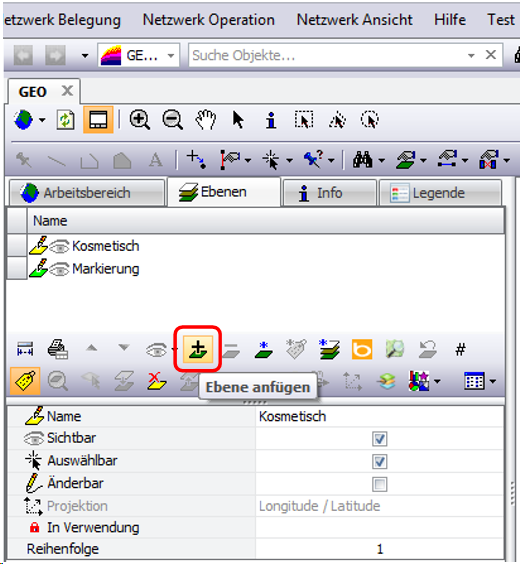
Navigate to the WMS TAB files and open them with OK
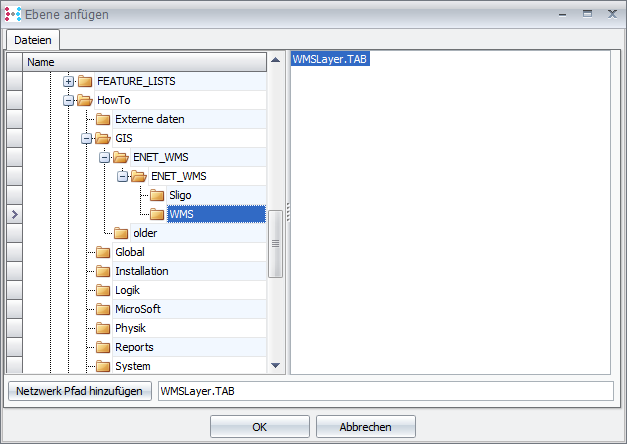
Now CM asks for your authentication, enter user and password provided by the provider.
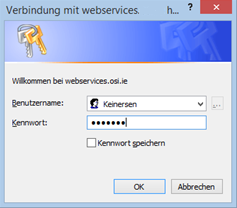
Hint:
It is not recommended to store the authentication information.
Hint:
If the projection of this plane is not equal to the projection of the workspace, a window appears asking if the data should be converted.
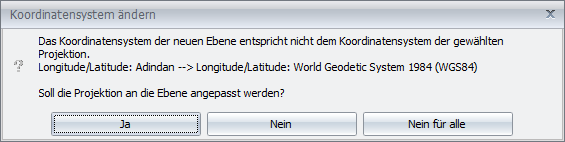
If the projection of the planes is not equal to the projection of the working area or the other planes, it can lead to overlapping problems, so you should choose the same ones if possible.
Now the layer is displayed, the WMS layer must be below the other CM layers, otherwise objects of the other layers will be covered.
To change the order of the layers, select the layer and click the Move row down button.
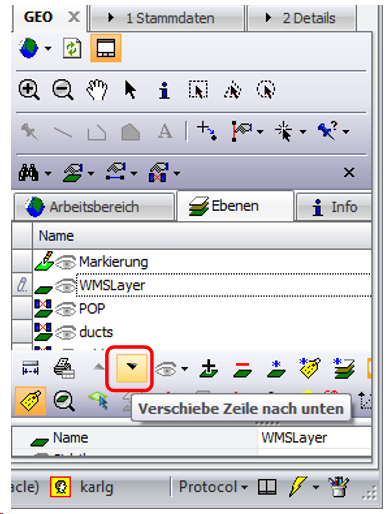
Results can look like this