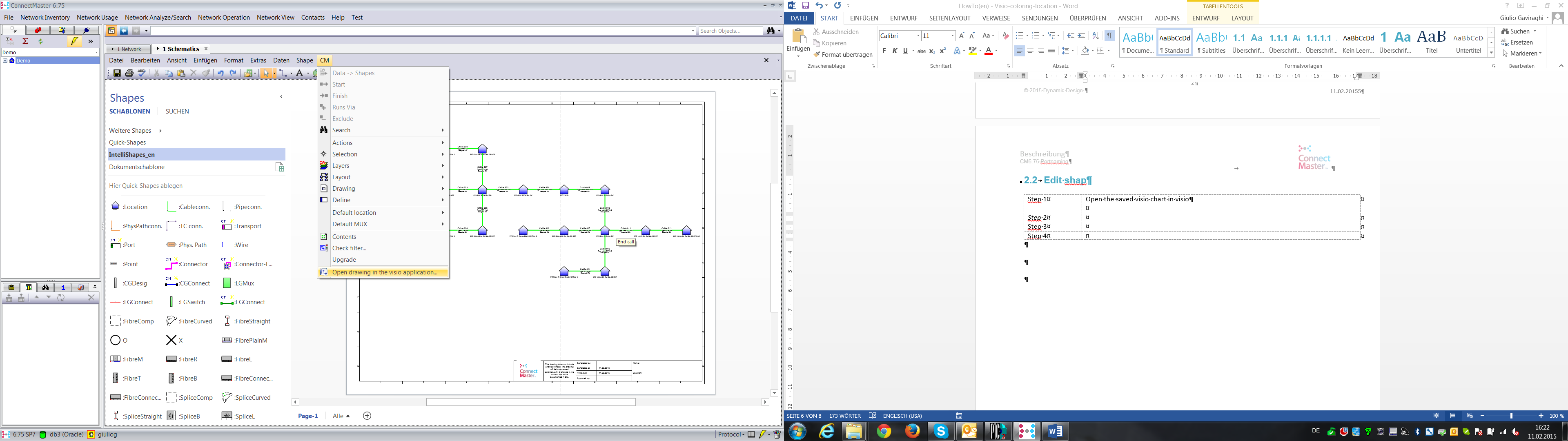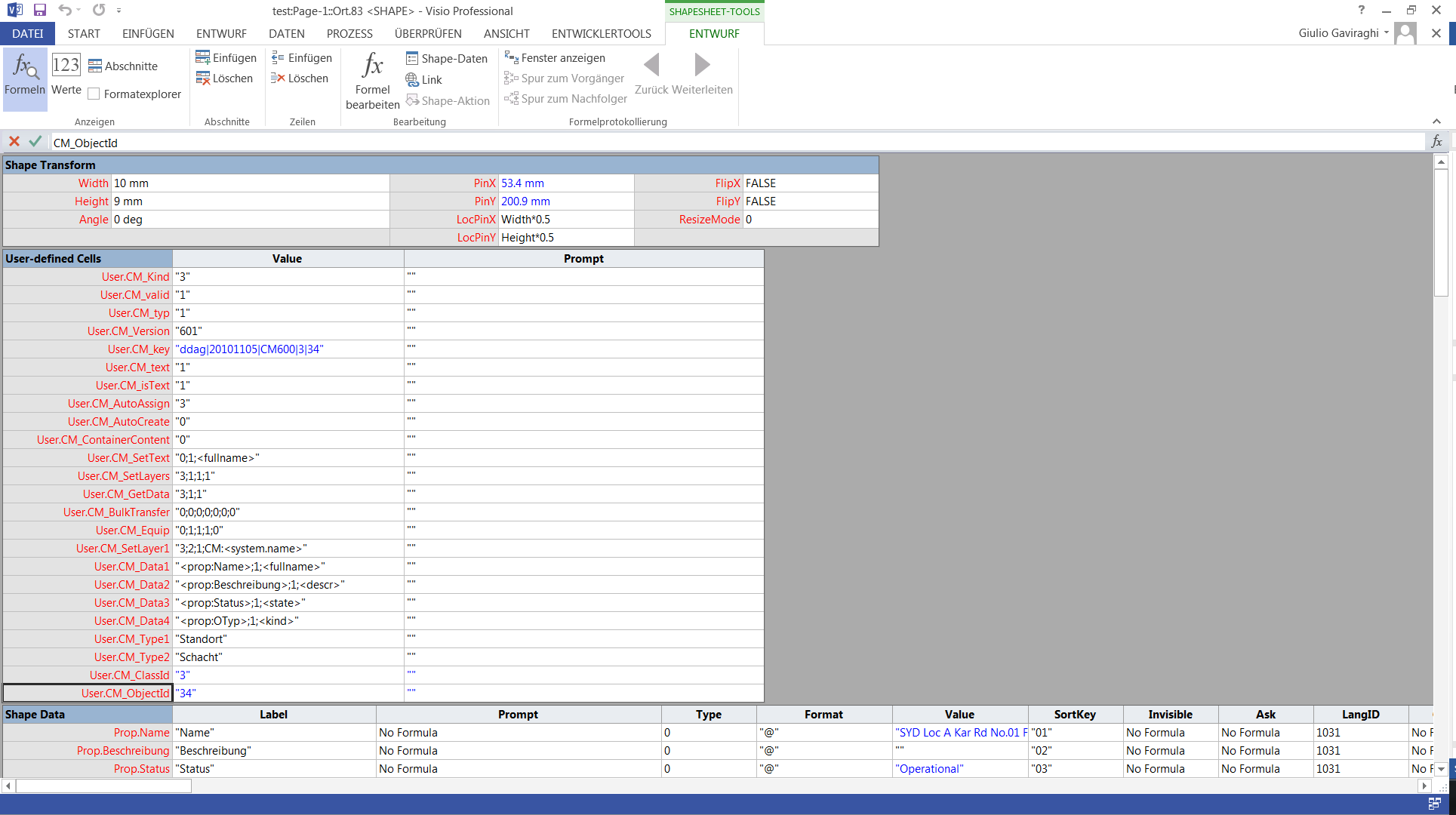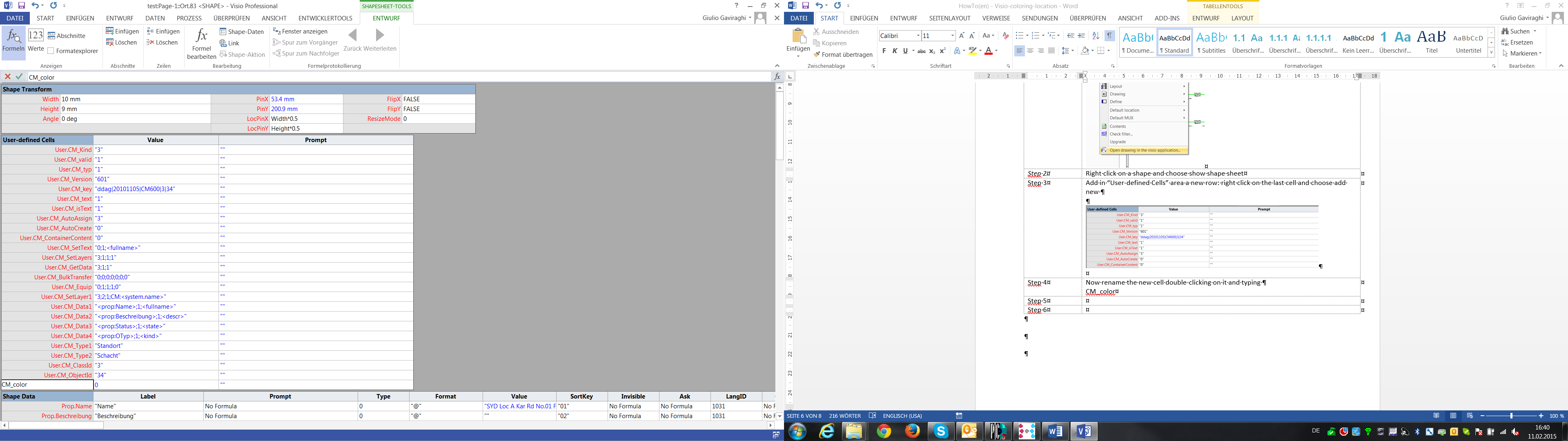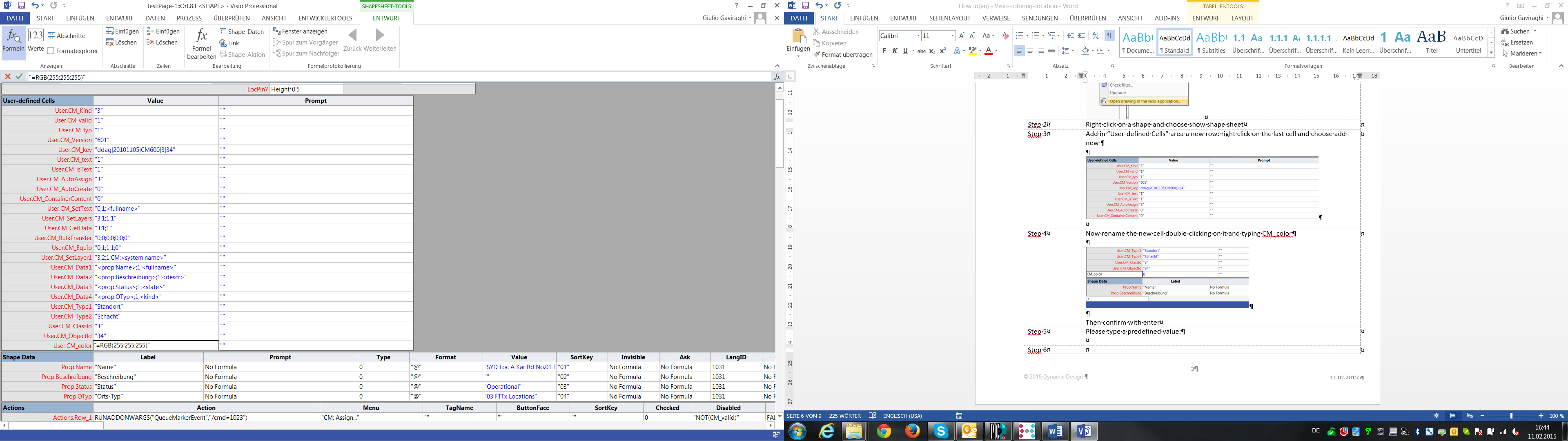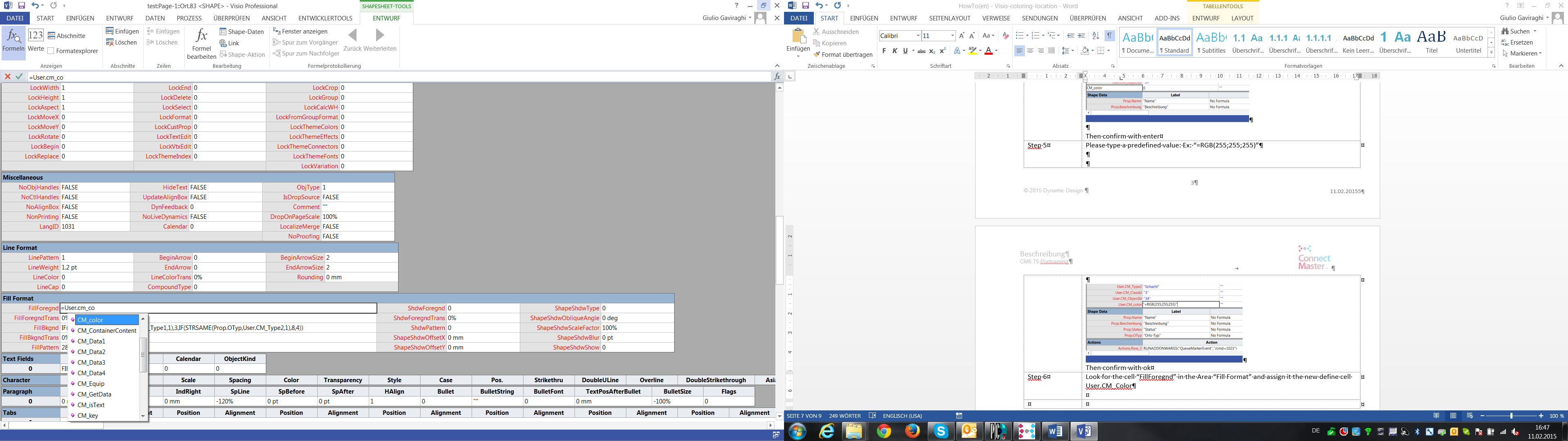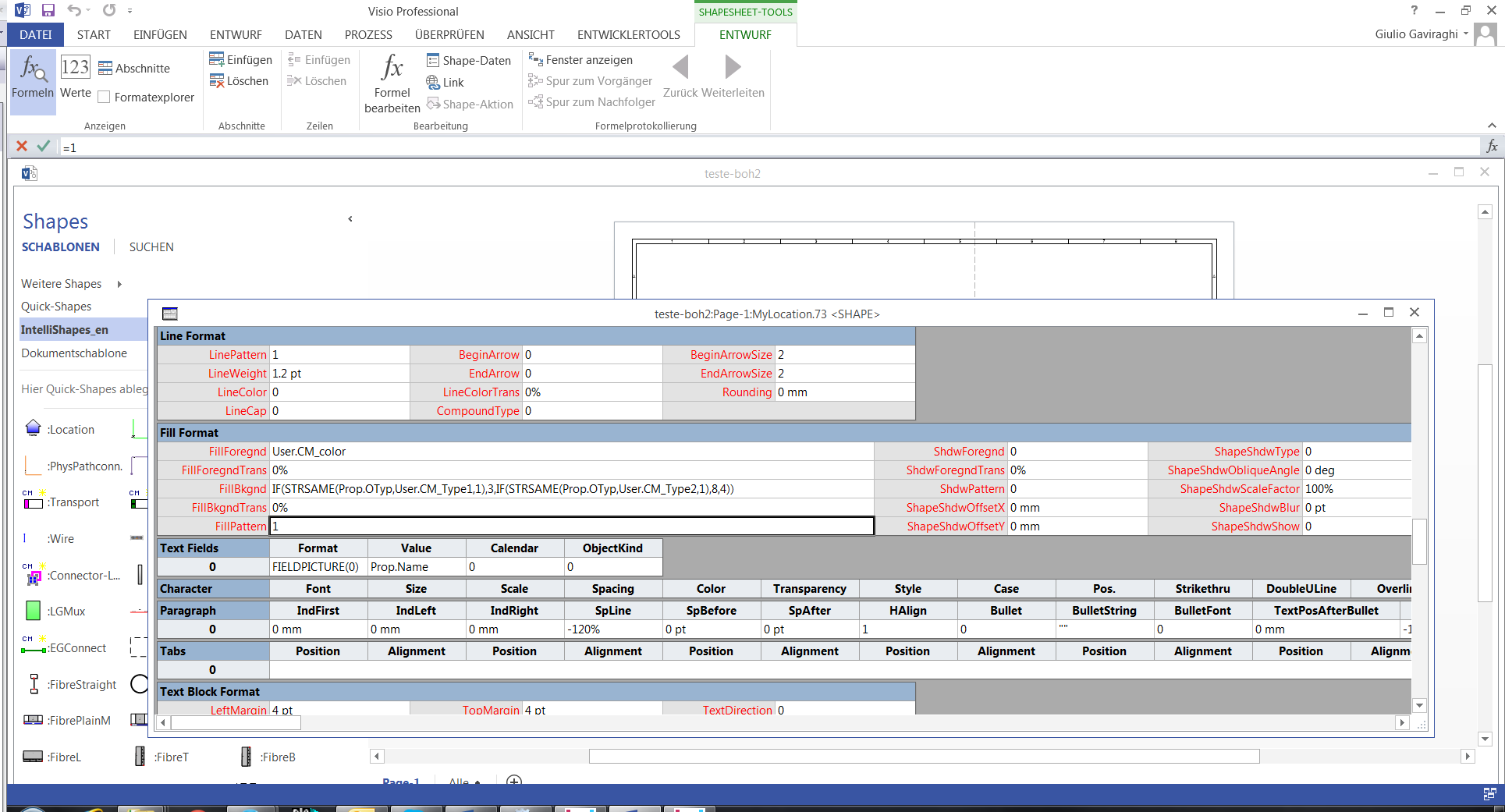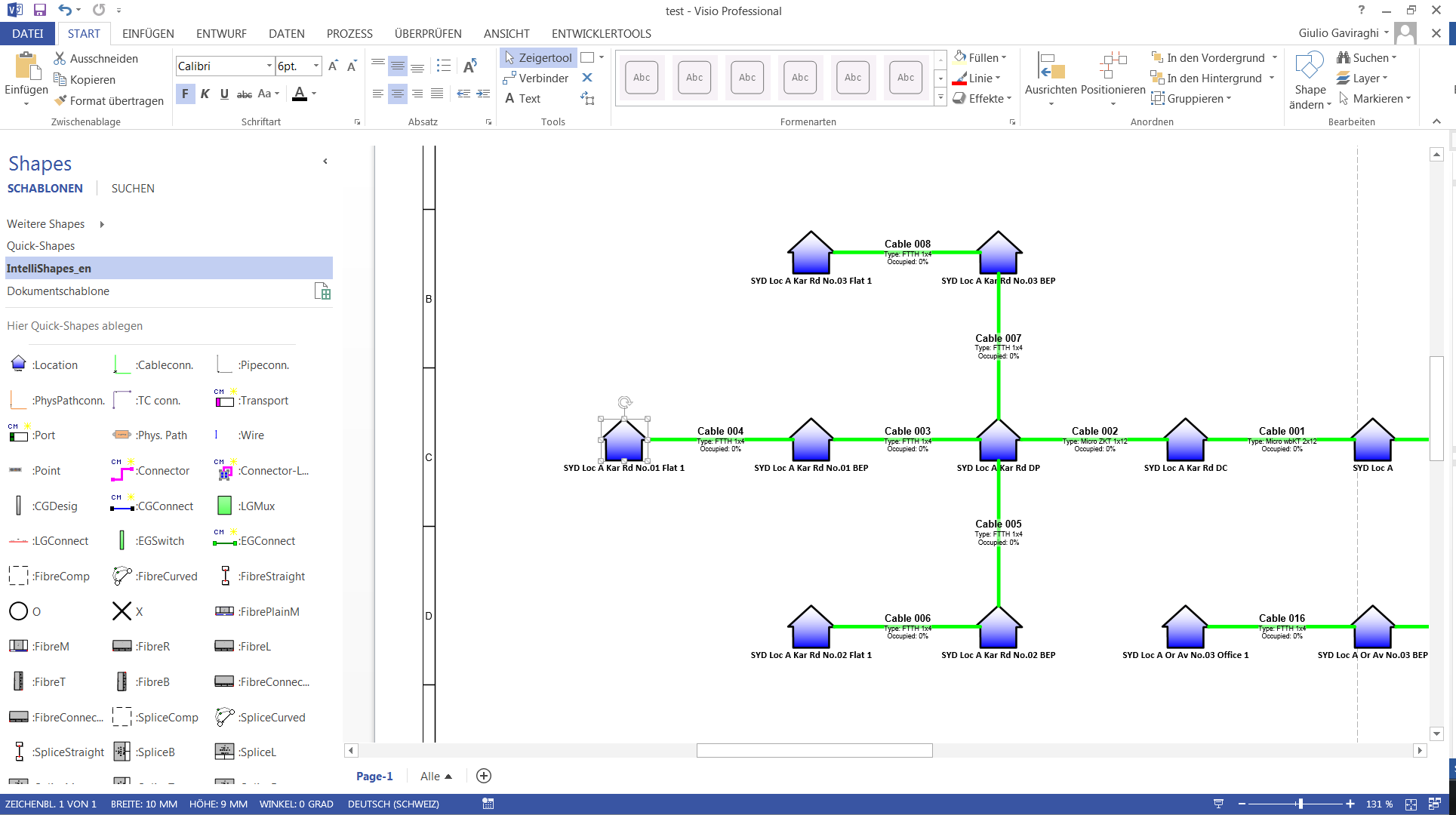Edit shap
Step 1 |
Open the saved visio chart in the visio application
|
Step 2 |
Right click on a shape and then choose show shape sheet |
Step 3 |
Add in “User-defined Cells” area a new row: right click on the last cell and choose add new
|
Step 4 |
Now rename the new cell double-clicking on it and typing CM_color
Then confirm with enter. The new label will be USER.CM_color |
Step 5 |
Please type a predefined value: Ex: “=RGB(255;255;255)”
Then confirm with ok.
|
Step 6 |
Look for the cell “FillForegnd” in the Area “Fill Format” and assign it the new define cell User.CM_Color
Set the cell “FillPattern” to .
|
Step 7 |
Remember the shape you modified and close the file
|