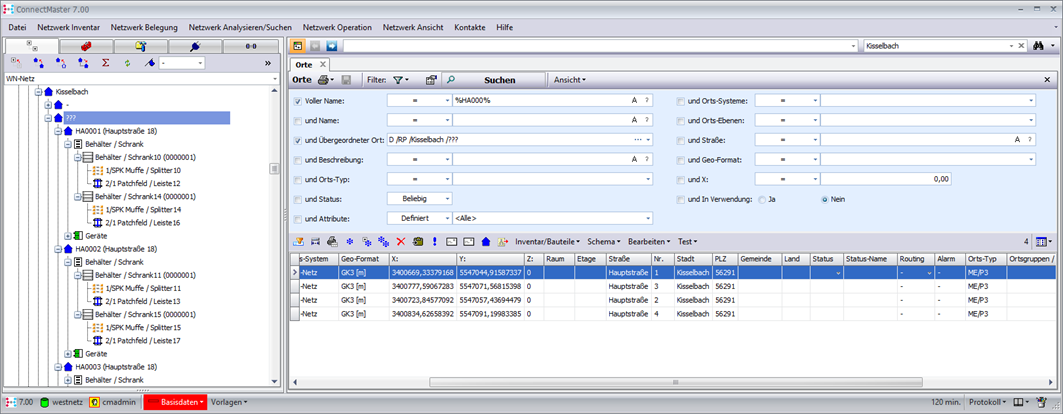Examples
Case 1: Use of an assembly template
Create a template (from HA1638). For more information, please refer to THE AP03 HowTo.
Step 1: Create an assembly template
via the context menu (right mouse button)
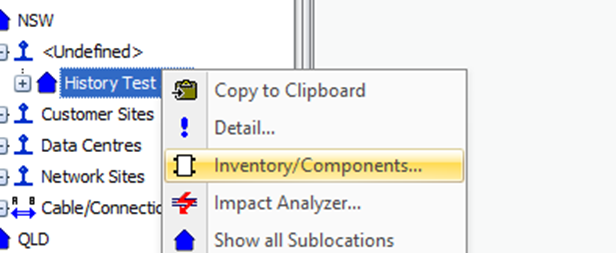

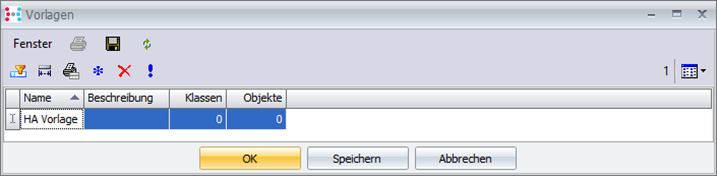
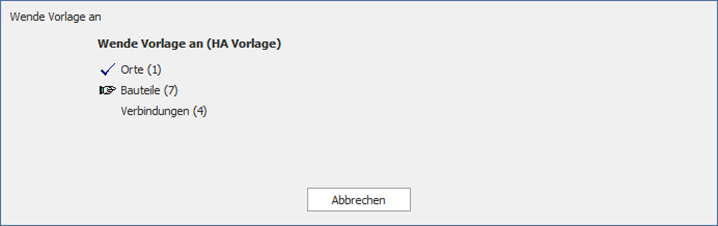
Step 2: Repeated importing of SubLocations- Places
If you select a known data source (in our case AP02TestDaten.xlsx), the fields are pre-populated.
Don't skip existing places! In the template action, this template is added or replaces existing components! This replacement corresponds to an exchange!
In our test case – let's insert the template.
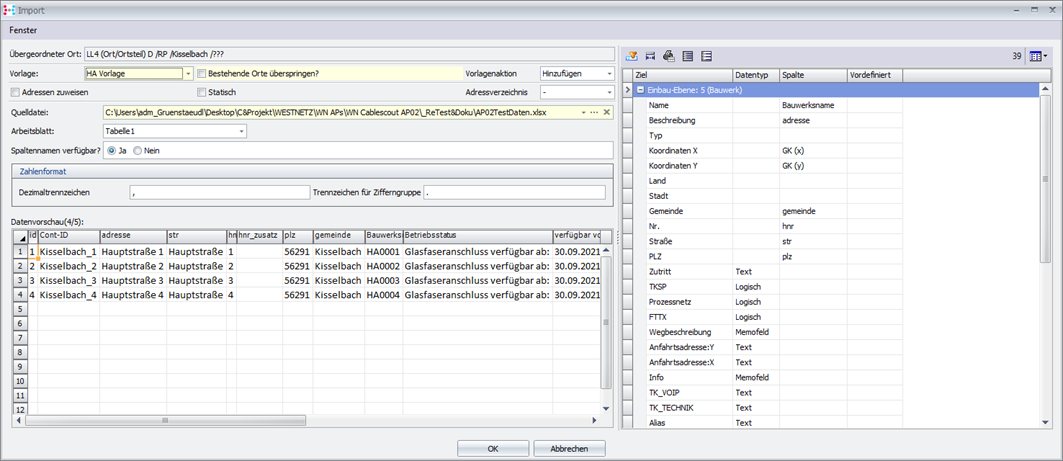
Step 3: Result
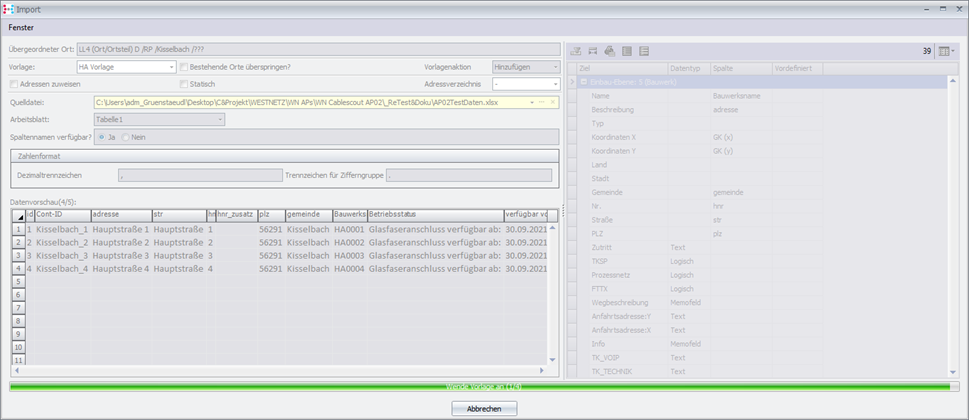
Locations have been updated!
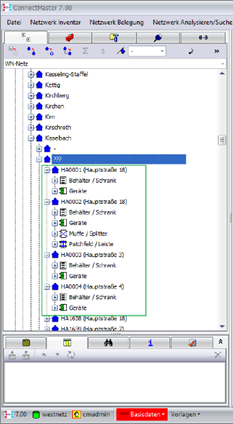
Case 2: Use of an address directory (AP04)
For more information, such as the basic configuration.
Step 1: Preparation
So that we can assign the addresses automatically, we delete the address information at our test locations. The easiest way to do this is to use a list – sublocations and filters as in this view: (street, number, city were deleted and then saved)
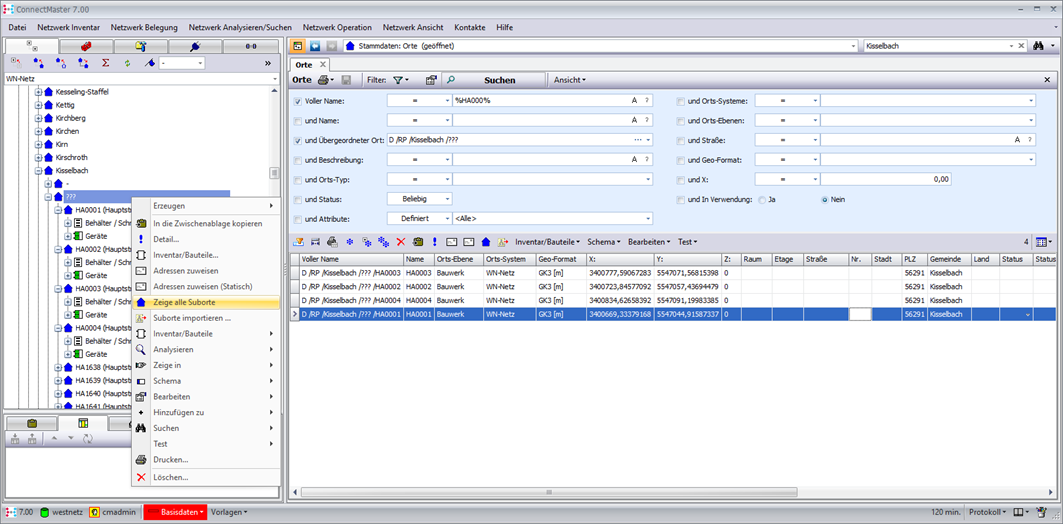
Step 2: Create address directory
In the library as follows:
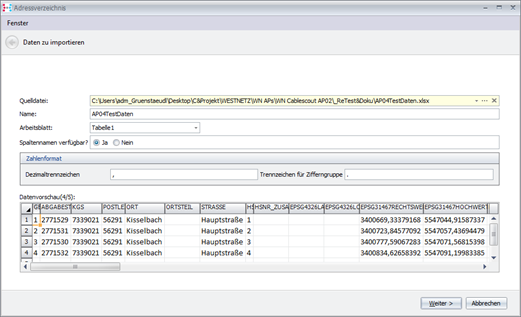
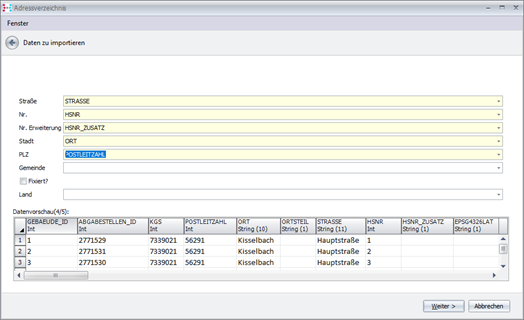
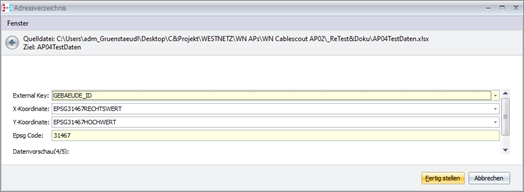
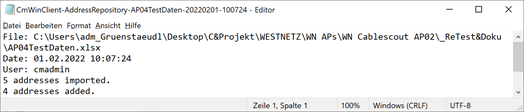
Step 3: Run Import again
If you select a known data source (in this case AP02TestDaten.xlsx), the fields are pre-populated.
Don't skip existing places! We now select the address directory, also apply the template again.
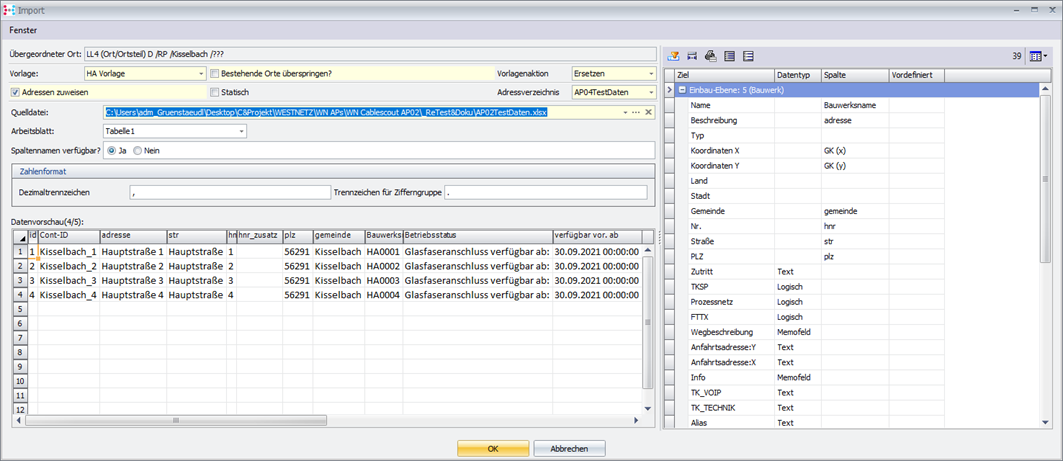
The status of the work is displayed continuously.
![]()
Step 3: Result
Address data in the places has been updated!
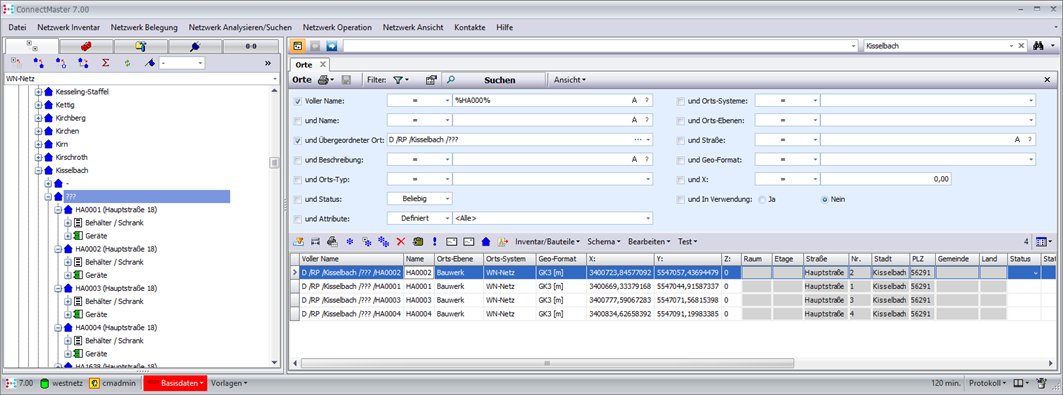
Dynamically linked address data (AP04 functionality) is displayed in grey.
Case 3: Automatic assembly via the location type.
In this case, it is a CM basis functionality that can be created with a system of a location of a certain type, components can be created. Corresponds to an automatic assembly.
In this Excel example AP02TestDaten.xlsx we have a field Category which we want to use as a place type. This case shows the basic functionality of the process without claiming to be meaningful. In practice, the component type = location type can be defined for each data line. In our case ME/P3.
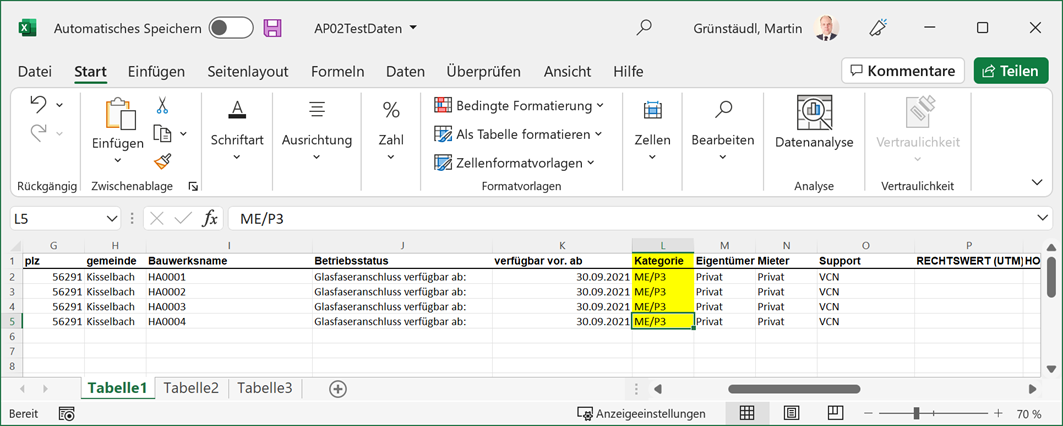
Step 2: Library Setting – Location Type Configuration
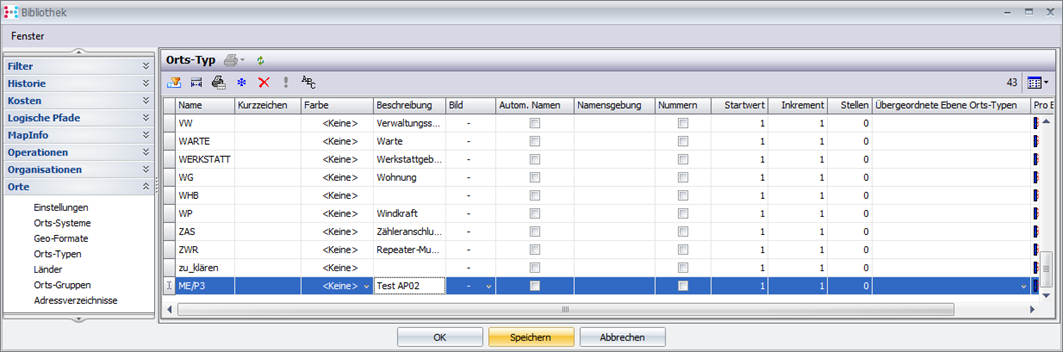
Define the automatic assembly in detail ME/P3.
We want to use a cabinet, we need a kind of auto-naming here. For this purpose, a new species was created under the category cabinet/container
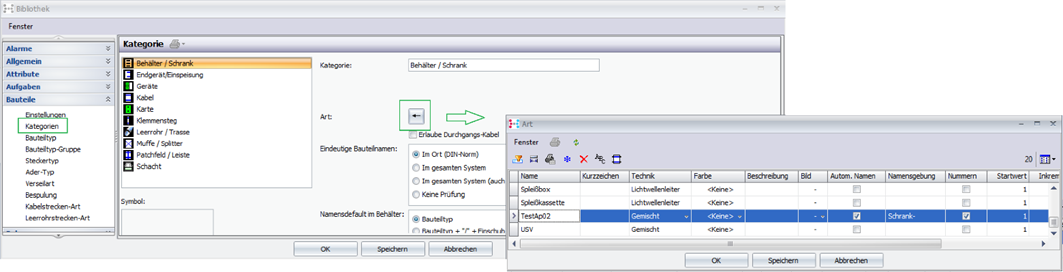
Creating a cabinet component
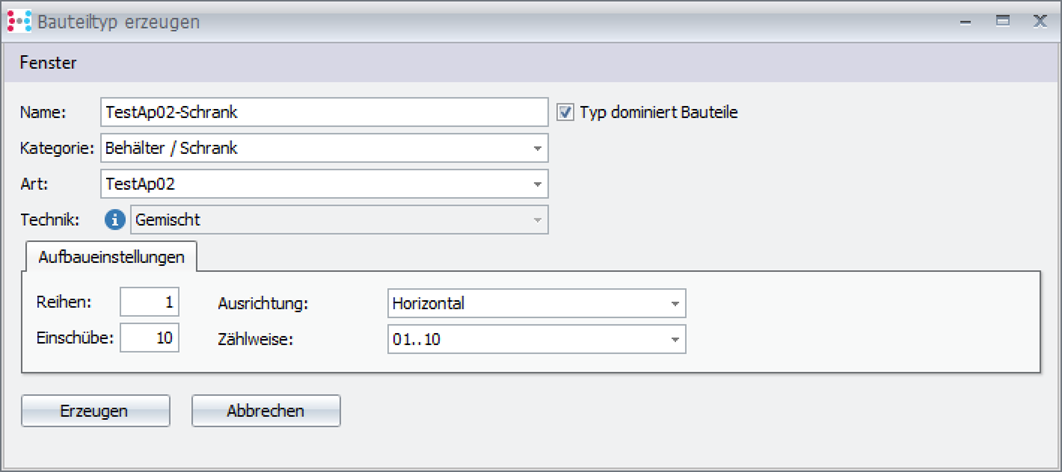
This component can now be assigned as an automatic assembly template as follows:
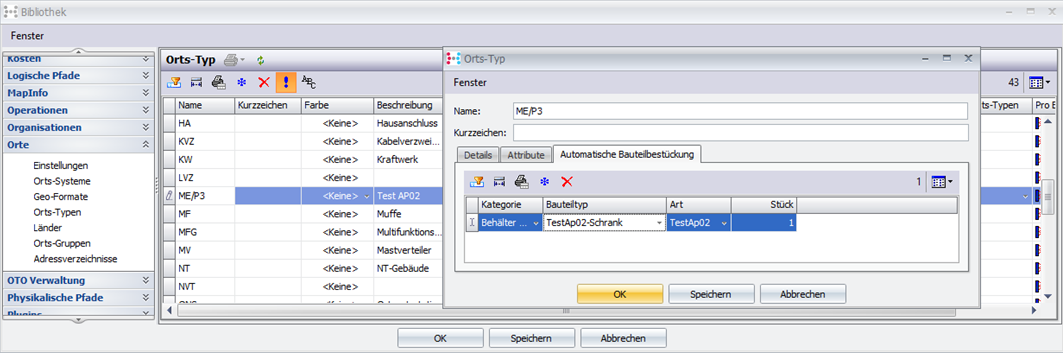
Attributes can also be predefined via the location type!
The location type must be added to the location level before it can be used.
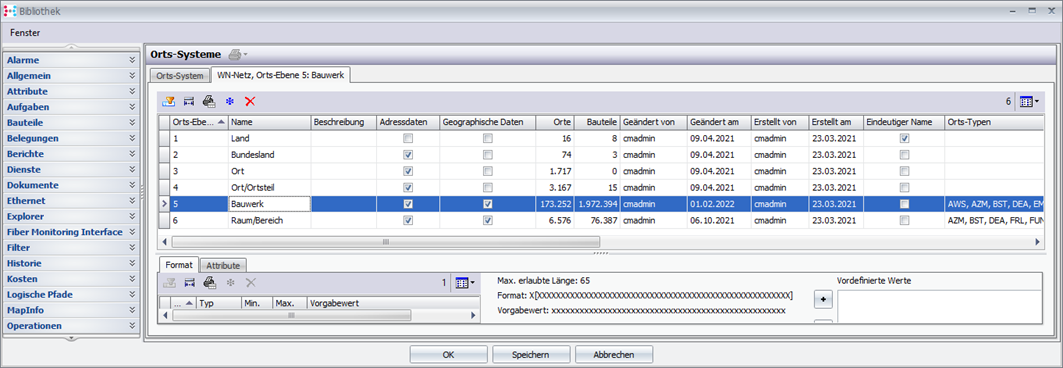
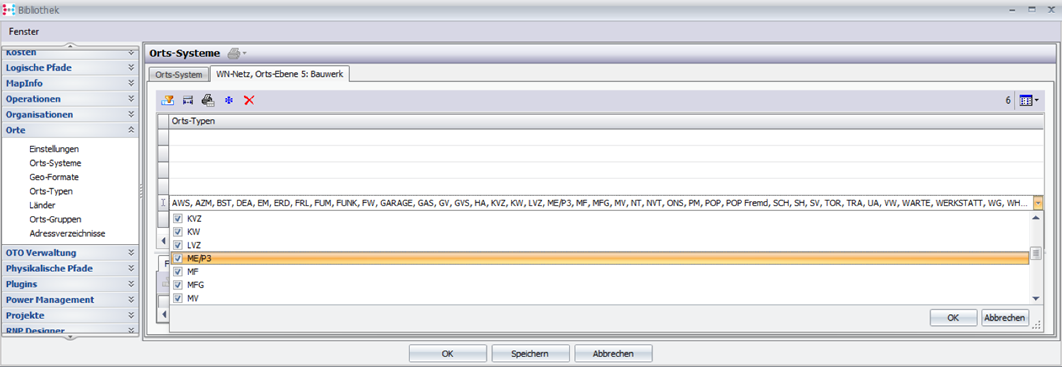
Step 3: Run Import again
If you select a known data source (in our case AP02TestDaten.xlsx), the fields are pre-populated.
Don't skip existing places! We select the address directory, apply the template again and now select the location type as follows:
For control: The location type is currently not set:
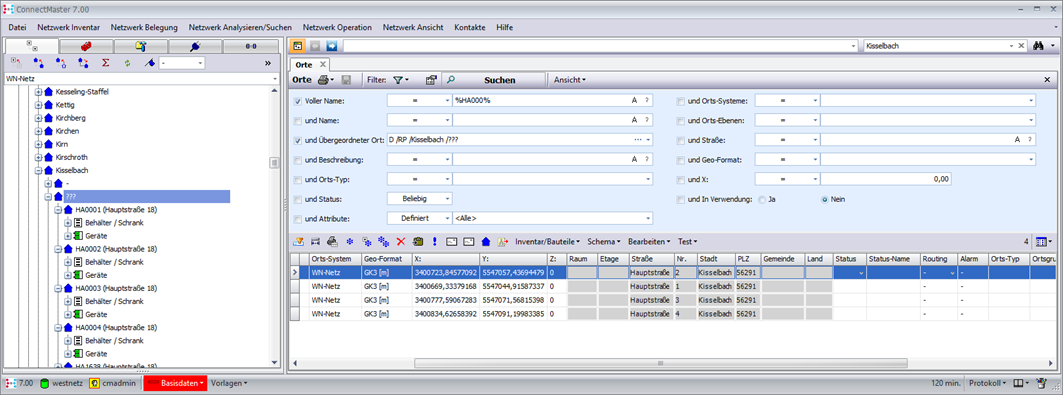
Configuration: The type is now linked to the data field 'Category'!
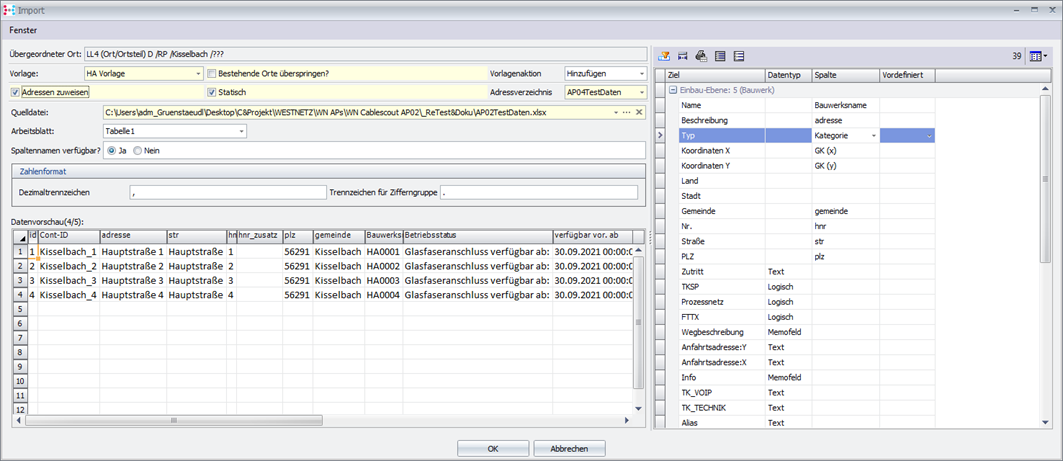
As an extended test, we set the address assignment to static, i.e. the addresses are adopted in the location address parameters and are now not linked to the address directory.
Step 3: Result
Address data in the places have been updated (this time static and not grayed out), the place type has been set.