The main menu
When clicking on an entity, you are navigated to the corresponding filter panel for the main menu, and the full entity list is loading into the blue pane. The bottom of the menu also has the logout button and the Settings. If the screen width is small enough or you bring the application into ‘mobile mode’, two additional buttons appear in the bottom of the main menu. The ‘scan’ button enables you to quickly jump to a component or location using a QR code and the GIS button which opens the map.
The blue pane is where all the information is. You start from a list view and can navigate through the list items into their detail views where you find all the information about the entities.
In the bottom of the main menu, you find 1-3 quick menu button depending on if you view the app from a mobile or desktop device. On a desktop, you will only see the Settings button, but in the mobile mode, you have two additional buttons.
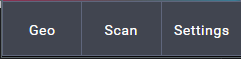
-Geo: Jumps directly to the map.
-Scan: Enable you to scan a QR code and jump directly to that entity.
-Settings: Opens the settings menu.
