Adding instances
To add an instance to ConnectMaster Online, the following inputs must be filled:
-Instance name: It should be the same as the Oracle instance name.
-Display name: instance name to be displayed in Login form
-Cache: enable/disable cashing of data for 1 hour.
-Network Segmentation: Enable/disable network segmentation.
-Default language: Connect Master Online is available to be displayed in three in languages: English, French and German.
-Overwrite XY: Enable disable overwriting existing coordinates.
-Default Database instance: It is possible to configure a default Database instance to authenticate within. In the “settings.config” file the database instance that have a default attribute set to "true" is pre-selected in the Database select box on the login screen and is not shown to the user.
-No Update (User privileges): Only authenticated and authorized users have access to ConnectMaster Online.
Users with “No Update” privileges (Read only) edit functions are not available except for Redlining.
Users privileges is configurable with “NoUpdate” attribute at “settings.config” file and via the “Configuration Manager” interface. If it is set to true or the checkbox is checked, none of the users can update any fields.
Users with “Update” privileges can edit details such as:
-Edit Status
-Edit Attributes
-Edit Properties
-Patch components
-Set Coordinate
-Connection String to access ConnectMaster database
-Google API Key: it is needed to activate address lookup, rooting and google Maps integration
-Maximum Distance: number of hops from a selected entity in the graph view.
![]()
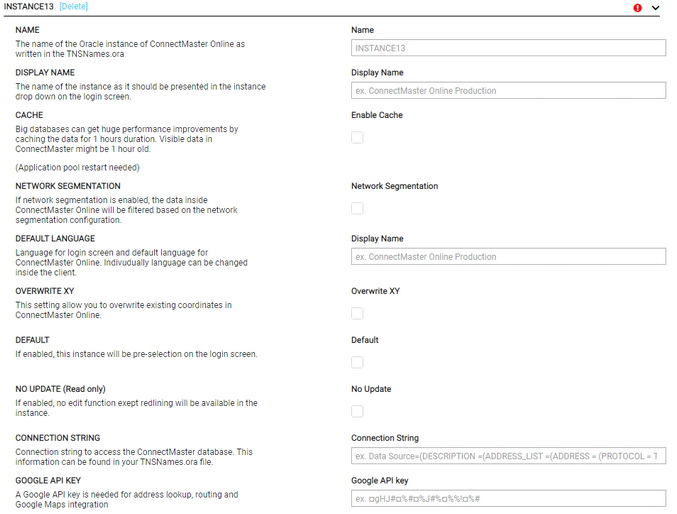
Configuration Manager Interface -Section Instance
