Manage ConnectMaster user privileges
For ConnectMaster to know which user has which rights, the Active Directory user must be a member of the corresponding Active Directory (AD) groups.
To do so you must configure the name pattern of your AD groups in the ConnectMaster config file and you must create these groups in your Active Directory, so you can assign users to these groups.
•Group name pattern configuration
For ConnectMaster to know which of your AD groups are related to ConnectMaster privileges, it needs to know the name pattern of these groups.
The name pattern for standard user rights is:
[adfs_group_prefix][UserRight][adfs_group_suffix]
The name pattern for ConnectMaster user groups is:
[adfs_group_prefix][adfs_usergroup_prefix][UserGroupName][adfs_group_suffix]
The name pattern for ConnectMaster explorer views is:
[adfs_group_prefix][adfs_expview_prefix][ExplorerViewName][adfs_group_suffix]
In the ConnectMaster config file (see section 3.2) you can define the following name pattern parts (see Figure 3).
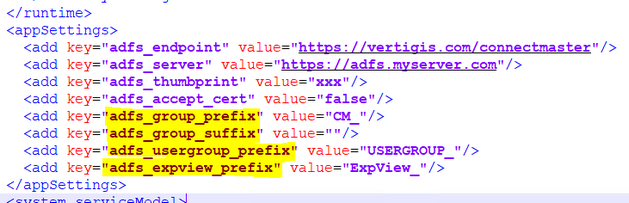
Figure - Name pattern config
If you used the preconfigured values, examples for the three name patterns would be:
Pattern |
Example |
Standard user right |
CM_ADMIN |
ConnectMaster user group |
CM_USERGROUP_MyUserGroup |
ConnectMaster explorer view |
CM_ExpView_MyView |
•Group mapping to ConnectMaster privileges
Each ConnectMaster user privilege will be represented by an Active Directory group. The following table shows the mapping which privilege will be represented by which group name.
The group names assume that the default pattern configuration was used (see 4.1).
ConnectMaster user privilege |
AD group name |
Remarks |
User Type |
CM_ADMIN |
This privilege is mandatory. The AD user must be member of one of these groups |
|
CM_NORMAL |
|
|
CM_VIEWER |
|
Web Type |
CM_WEBEDIT |
|
|
CM_WEBVIEWER |
|
GIS Type |
CM_GISEDIT |
|
|
CM_GISVIEWER |
|
Fixed License |
CM_Fix |
|
RNP |
CM_RNPUSER |
|
Fiber Monitoring |
CM_FMONADMIN |
|
|
CM_FMONNORMAL |
|
|
CM_FMONVIEWER |
|
|
CM_FMONSERVICE |
|
User Groups |
CM_USERGROUP_MyGroup |
CM_USERGROUP_ + Group name for every user group in the database |
Explorer Views |
CM_ExpView_MyView |
CM_ExpView_ + View name for every explorer view in the database |
•Configure ConnectMaster privileges inside of Active Directory
To authorize a user with ADFS in ConnectMaster, it is needed to create user groups inside of the Active Directory.
After the user group creation, the groups must be added to the users.
Create needed user groups
There is a new button inside of the AdminTool to export all needed information to a PowerShell script.
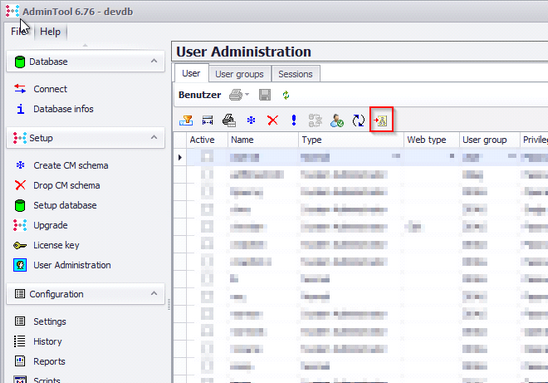
After you pressed the button, multiple dialogs will be shown, where you can enter the name pattern information for the AD groups. Please use the same configuration you defined in the ConnectMaster config file (see section 4.1).
The following value should be the same as the value of “adfs_group_prefix” in the config file:
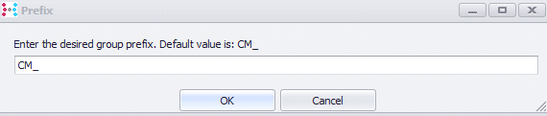
The following value should be the same as the value of “adfs_group_suffix” in the config file:
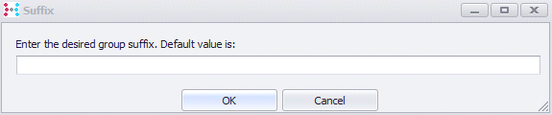
The following value should be the same as the value of “adfs_usergroup_prefix” in the config file:

The following value should be the same as the value of “adfs_expview_prefix” in the config file:
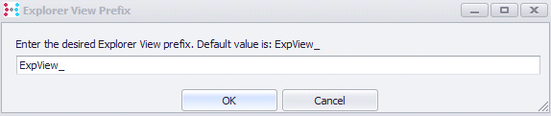
After the configuration, specify a proper path to store this script file:
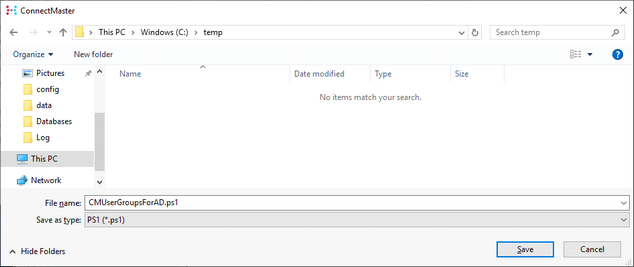
With help of the following command, the needed user groups can be created on ADFS Server:
Open a PowerShell as Administrator:
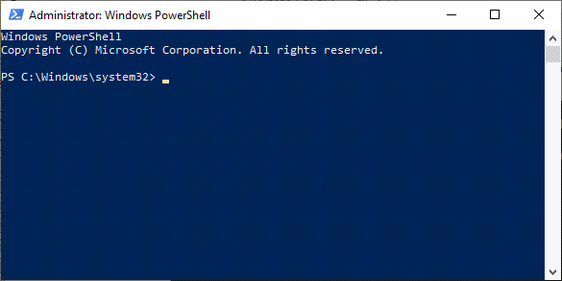
Enable Execution of unsigned PS1-Scripts .
Set-ExecutionPolicy –ExecutionPolicy Bypass –Scope Process
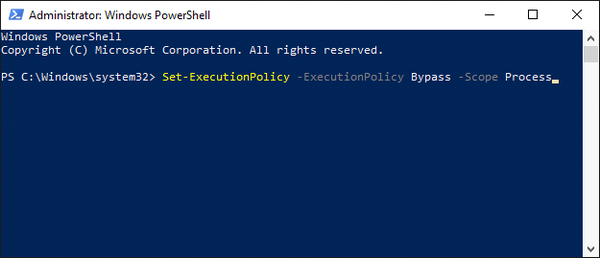
Confirm with "Y".
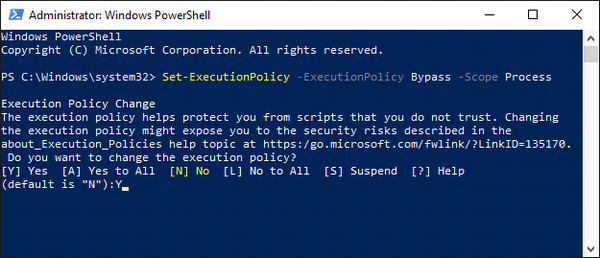
Specify the Script file to be executed.
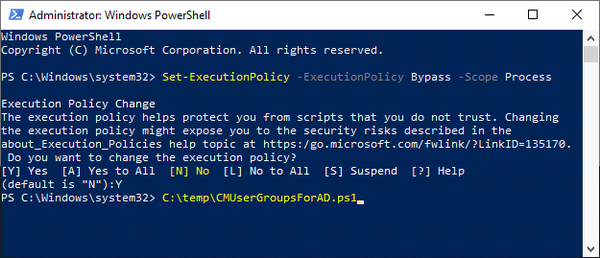
Hit "Enter" to execute the Script. The Groups are available afterwards.
•Set user groups to user
To set user groups, open ‘Active Directory Users and Computers’

Look for the user you want to grant access to ConnectMaster.
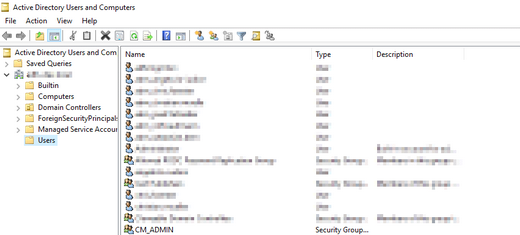
With a double click on the selected user, the needed user groups can be added.
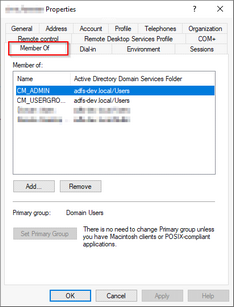
The mandatory information is:
•User kind (CM_ADMIN or CM_NORMAL or CM_VIEWER)
•At least one Usergroup must be set
Note: To disable a user for ConnectMaster remove the user kind.
Optional assignments:
•CM_WEBEDIT or CM_WEBVIEWER
•CM_GISEDIT or CM_GISVIEWER
•CM_RNPUSER
•CM_Fix
•CM_FMONADMIN or CM_FMONNORMAL or CM_FMONVIEWER
•Explorer View
