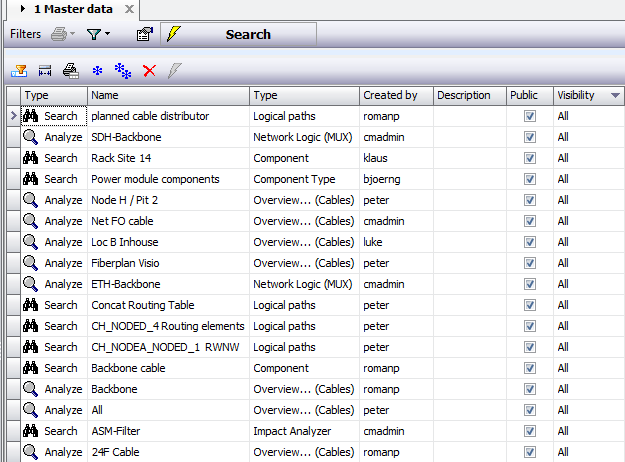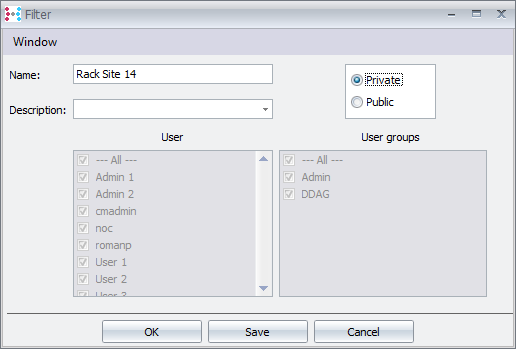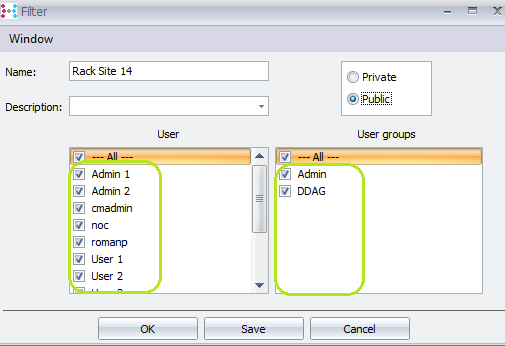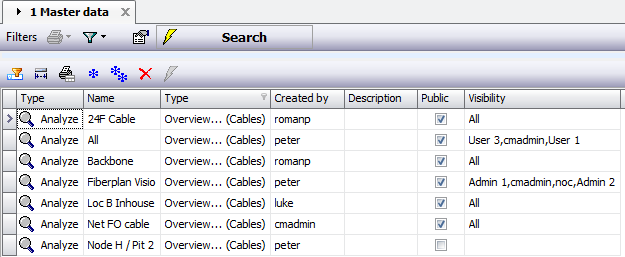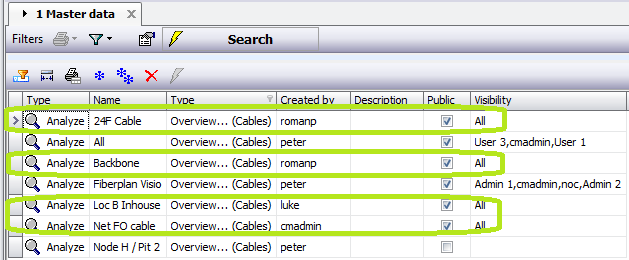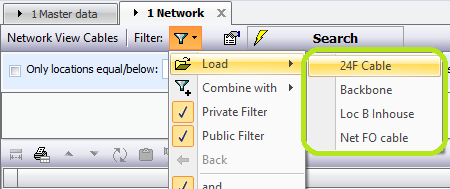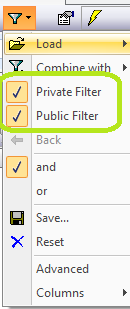Administration of Filters
The administration of filters has been added to control the visibility of filters within the filter menus in search windows.
Filter Pool view |
The Filters pool view is available in the network Analyze/Search menu: Search master data: Filters:
The filter pool shows : •Type: type of filter •Name: User defined name of the saved filter •Type: filter sub type •Created by: name of user who created the filter •Description: optional description of the filter •Public: Flag to show public and private filters •Visibility: shows “All” if public filter is visible to all groups and users; lists assigned users and groups rights if the filter is not assigned to all; is empty if filter is private.
|
Private vs public filters |
Private Filter: can only be used by the user who creates the filter. This give the ability to any user to create filters for their use without those filters being visible to all other users. A filter can be set as private on creation, or at a later stage by the creator or a System Administrator
Public Filter: a filter that is for use by anyone other than the user who creates the filter. Public filters can be made visible to all, user groups, and users, or restricted to specific groups and/or individual users. |
Change Filter visibility |
Set Filter as Private Only possible for filter creator and for System Administrator: Open filter details from pool view:
Set the filter as private and save. only the creating user will be able to load the filter for use in the respective part of the system.
Change Private filter to Public, and Edit Public Filter Only possible for filter creator and for System Administrator:
Set the filter as public, if desired choose all users and groups or modify the selection and save. All users of selected groups, as well as any selected users will be able to load the filter for use in the respective part of the system.
|
Filter visibility in search windows |
Filters are visible to users in the relevant search / query views if the filters are private AND the connected user created the filter; the filter is public AND the user is included in the visibility assignments.
Example: for Overview…(Cables) filters, for User2. The list of filters of this type is:
User 2 will see the highlighted filters in the cable overview window:
In the search window for Network View Cables, User2 can load any of the visible filters:
|
Search view: public and private filters |
By default, when opening a search view, public and private filters are listed. It is possible to reduce the list of visibility filters by toggling the visibility of each of “Public Filter” or “Private Filter” in the filter menu:
Both buttons are active by default. Toggle the status by clicking on the relevant row.
|