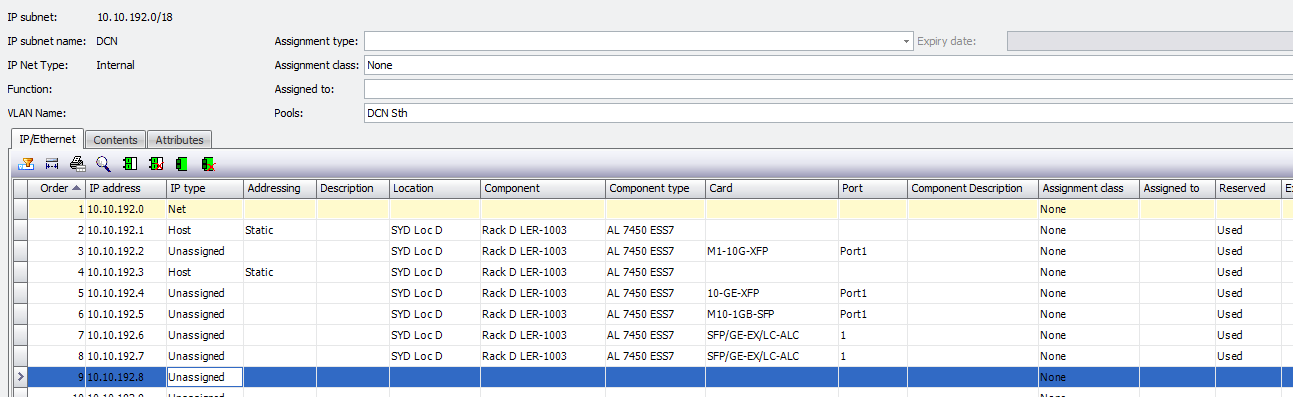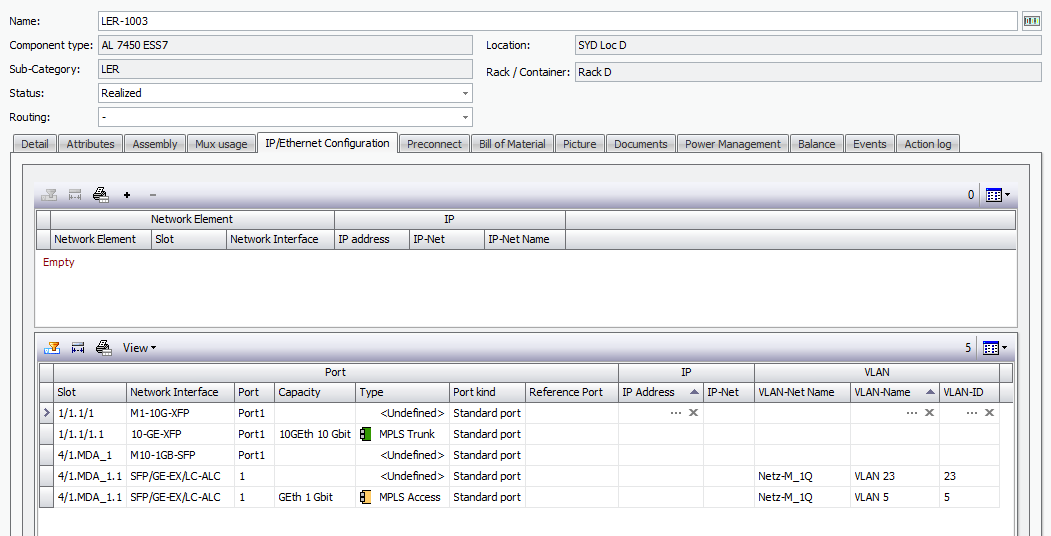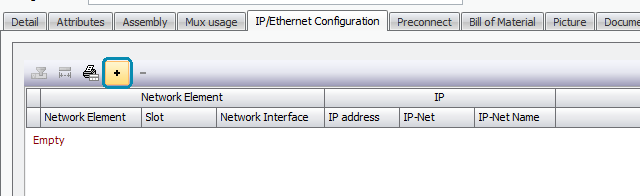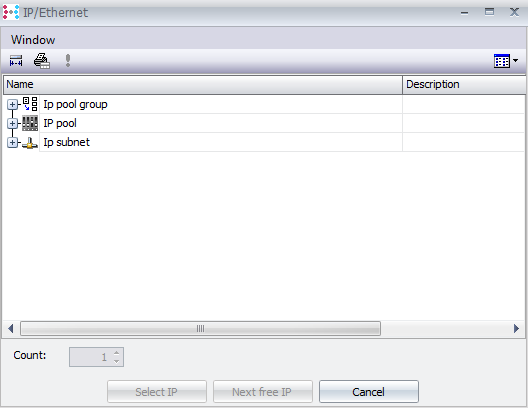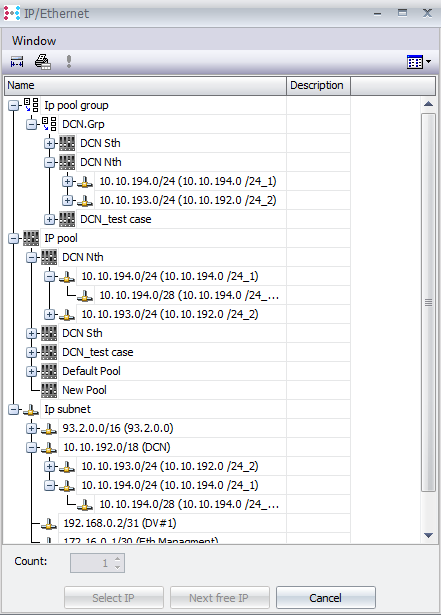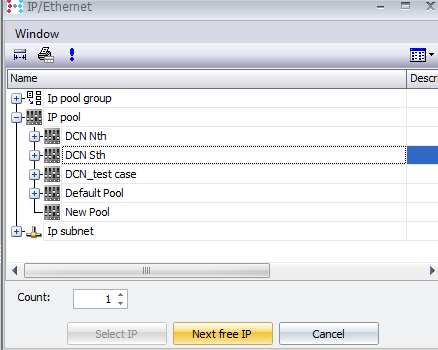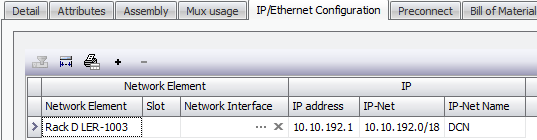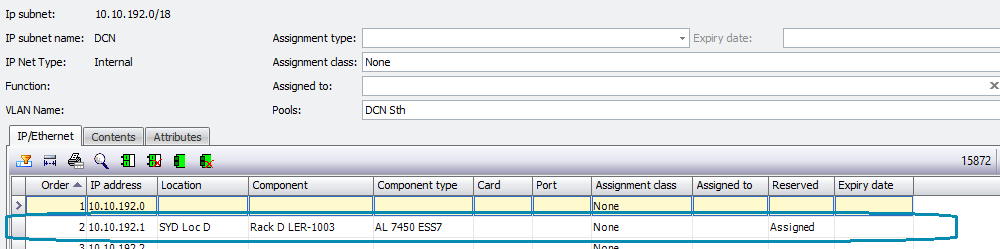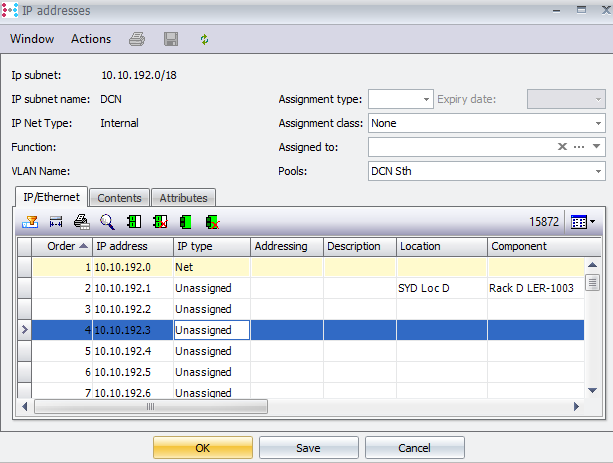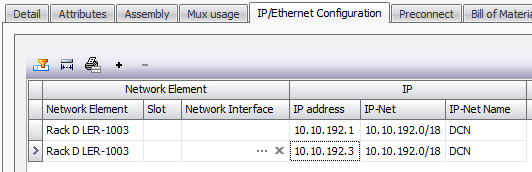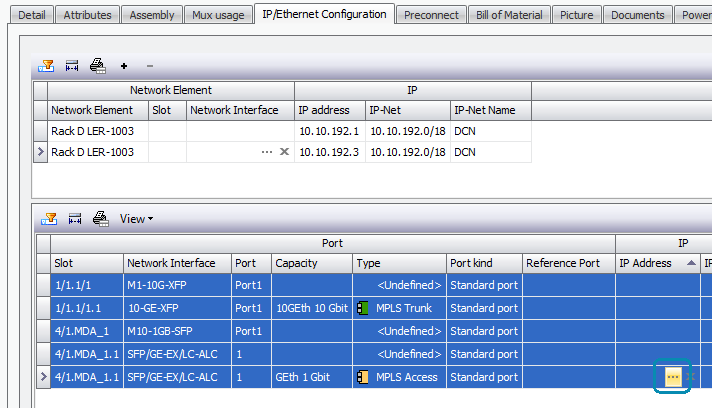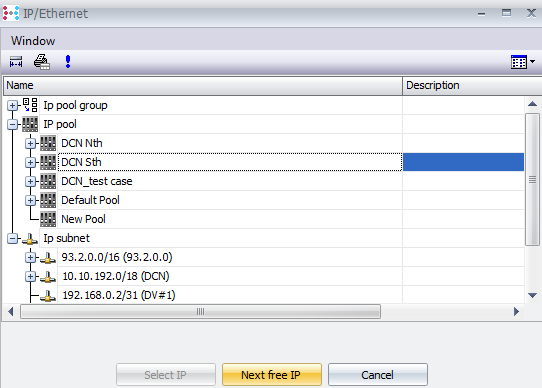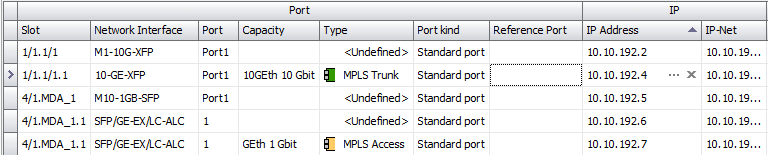Assign IP Addresses
From IP Subnet |
From the IP Subnet Details view, contents tab, an address can be selected and assigned to a mux, card or port manually as per the functionality available in IP Nets objects in previous versions.
An address can be selected, and assigned to a: •Mux or card with the action button •Port with the action button
|
From Mux or Card details view |
In the detail view of a Mux or Card, IP/Ethernet Configuration tab::
Addresses can be assigned to the Mux or Card with the add (“+”) action button:
The resulting window shows the IP Subnets, IP Pools and IP Pool groups.
Each object can be expanded in the window to show the grouped objects and structure.
To assign an address, the “Next free IP” address can be used from any of the objects in the window. The Count field gives the number of addresses that will be assigned.
The address(es) will be assigned from the next available subnet/address related to the highlighted object.
The assignment is also visible in the IP Subnet details:
If using the previous window to assign from a subnet the “Select IP” can also be used for a manual selection. This manual selection is only available when an IP Subnet object is selected.
The same functionality is available when assigning IP addresses to one or more ports. For example, when assigning addresses to multiple ports in the IP/Ethernet Configuration tab, select the port(s) and use the IP Address field to open the assignment window.
The same options are visible in the resulting window for assignment from an IP Pool or IP subnet. For example, to assign Next Free IP addresses from an IP Pool, select the pool and use the “Next free IP” button:
The resulting IP details are updated with these new assignments
Note: One IP Address per port. Virtual Sub ports should be used to assign multiple IP addresses to a single physical port.
|