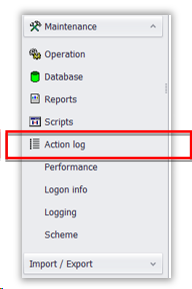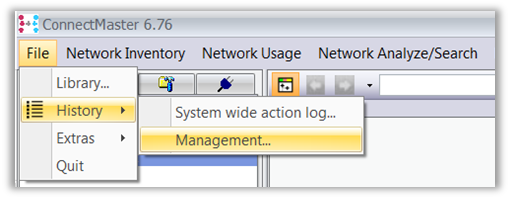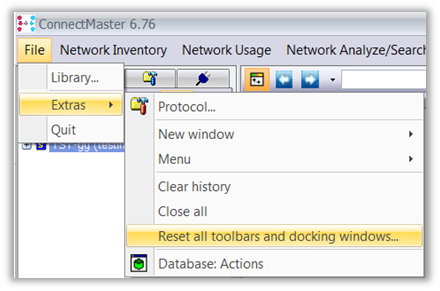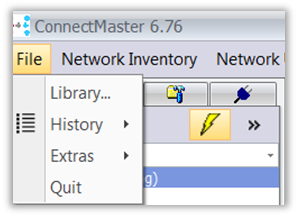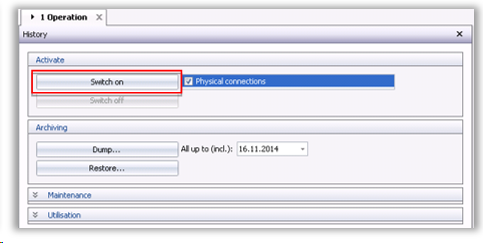History Records Logging
Activation |
Starting AdminTool and then clicking “Action log” on the left menu, you get an overview of the managing functions, that you can set up as ConnectMaster administrator:
You can access to the same functions also starting ConnectMaster as administrator and clicking on the menu File/History/Management as shown in the picture below
|
||
|
Among other things here you can start up the history records logging in your database, clicking on “Switch on”:
Please note that, if the option “Physical connections” is checked, all changes regarding physical connections (cross-wirings, internal connections in splice closures) are going to be recorded. In case of using automated workflows, this can lead to a fast growth of the amount of history data stored in the database (see ‘Maintenance’) Once you´ve clicked ‘Switched on’ the action log, please confirm with “Yes “:
|
||
Deactivation |
You can switch off the action log function clicking on the corresponding button “switch off”, resulting in faster performances in your database. However, no more actions on your database are going to be recorded and saved.
|
||
|
Please confirm with ‘Yes’
|
||
|
|