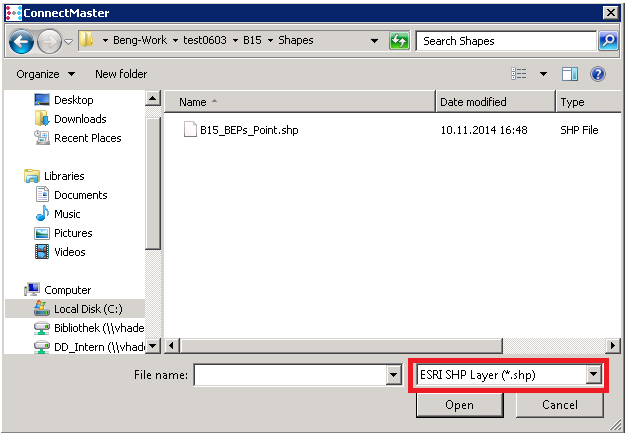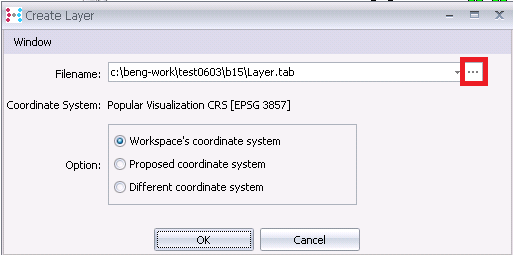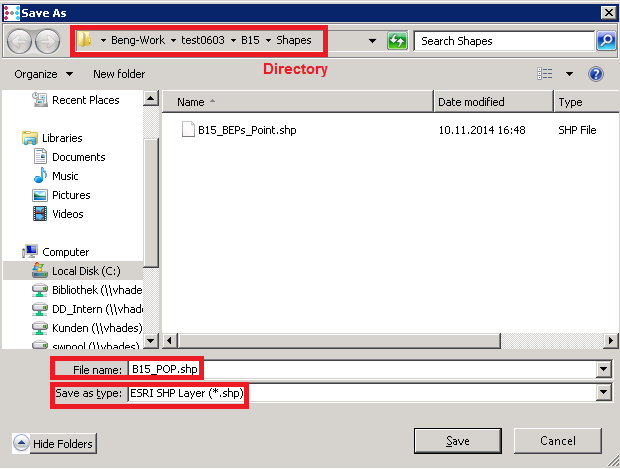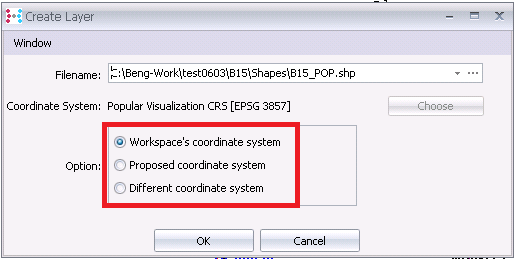ESRI shapefile – Add, remove and create
Description
Add |
Select an existing shapefile to be added to the “Layers” panel
|
Remove |
The selected layer is removed from the “Layers” panel
|
Create |
A new shapefile file is created (and saved) and added to the “Layers” panel |
Procedure
Add |
|
Step 1 |
User clicks on button “Add Layer” in the “Layers” panel toolbar.
|
Step 2 |
File menu appears to select an existing shapefile file. User switches file type selection to “ESRI SHP Layer” to view list of files (default value is “MapInfo Layer”). User selects one or more (with CTRL/SHIFT + click) files which are to be added to the “Layers” panel and ends by clicking “Open”.
|
Remove |
|
Step 1 |
User selects one or more (with CTRL/SHIFT + click) layers in the “Layers” panel which are to be removed.
|
Step 2 |
User clicks on button “Remove Layer” in the “Layers” panel toolbar to remove the selected layer(s)
|
Create |
|
Step 1 |
User clicks on button “Create Layer” in the “Layers” panel toolbar.
|
Step 2 |
“Create layer” dialogue windows pops-up. By default a new TAB layer is proposed by system. To create a new shapefile layer, click on button “Choose”
|
Step 3 |
File menu appears. User selects the desired directory and type the file name (can be either with or without “.shp” extension). User then switches “Save as type” to “ESRI SHP Layer” (default value is “MapInfo Layer”). User clicks “Save” to return to the “Create layer” dialogue window.
|
Step 4 |
Next, user selects the coordinate system and ends by clicking “OK”. Clicking “Cancel” aborts the whole operation; shapefile is not created.
Option: Workspace’s coordinate system Layer to inherit the projection of the workspace.
Option: Proposed coordinate system Layer to inherit system proposed projection. System looks up to the projections of the layers top-down opened in “Layers” panel, and the first projection found which is not equal to the workspace projection, is chosen as the system proposed projection.
Option: Different coordinate system Layer to inherit projection chosen by the user. User clicks “Choose” and chooses the desired projection from the projection list. |