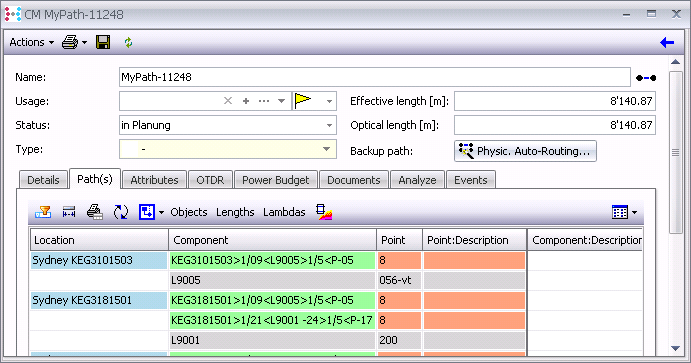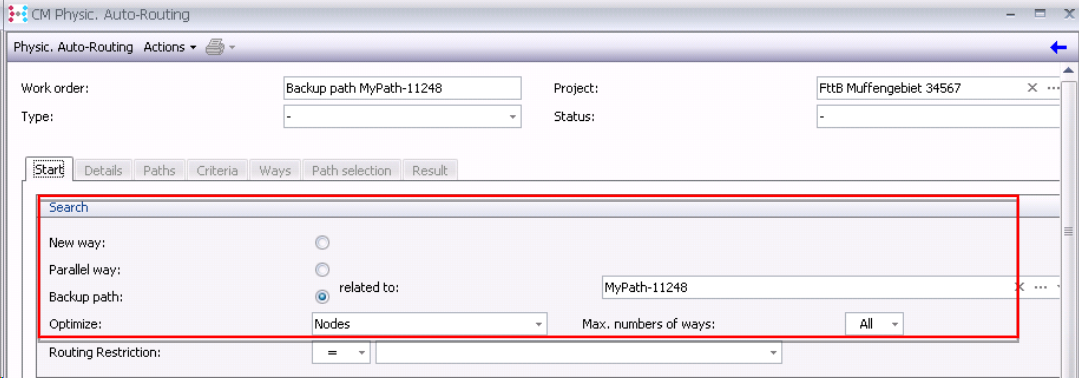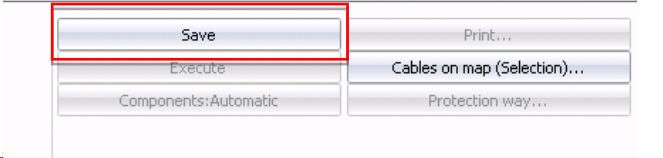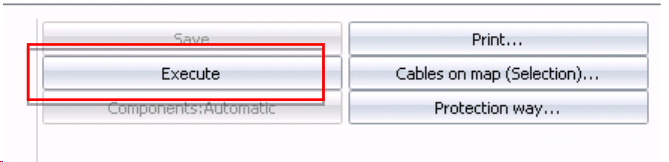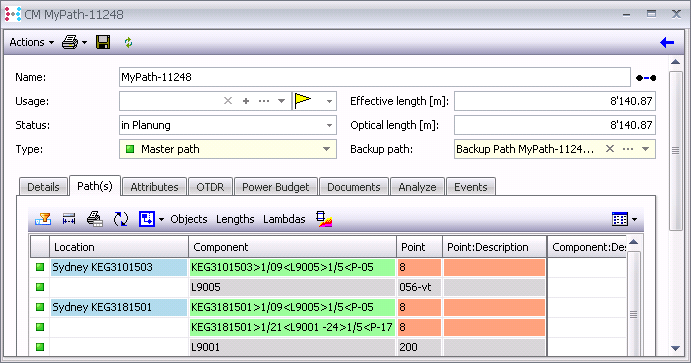Define a backup path using auto routing
Description
In this example it is shown how you can produce a backup path using the new functionality Physic. Auto-Routing…
Procedure
Step 1 |
Open the detail view of the path, which you want to mark as “master path”
|
|
|
Step 2 |
Click on the button “Physic. Auto-Routing ”, to create a backup path |
|
|
Step 3 |
Define a backup path through the auto routing:
|
|
|
Step 4 |
Go to the end of the auto routing procedure, save the work order and execute it:
|
|
|
Step 5 |
Assign type “master path” and “backup path”
|