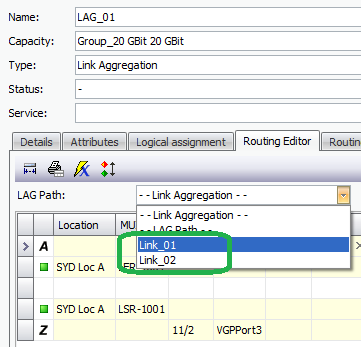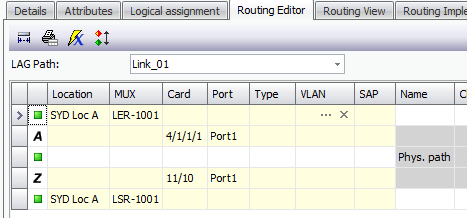Create Link Aggregation Transport Container from Mux Detail
In this workflow, a virtual grouping port is created and a Link Aggregation TC can be created that is automatically assigned to the virtual grouping port.
In the Mux usage tab of a Network Element/Mux, select the ports to be grouped, and click on the button to create a Virtual grouping port and LAG TC.
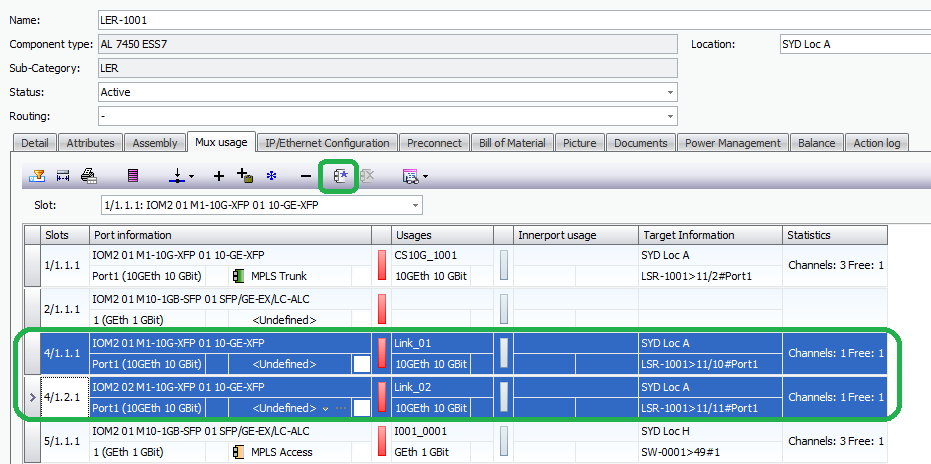
This opens a dialog box, and the network Interface / card to which the grouping port will be assigned should be selected. This can be a card with physical ports, or a controller or management card in the device. It is also possible to group a card to the device and to select this. Select the card and click OK.
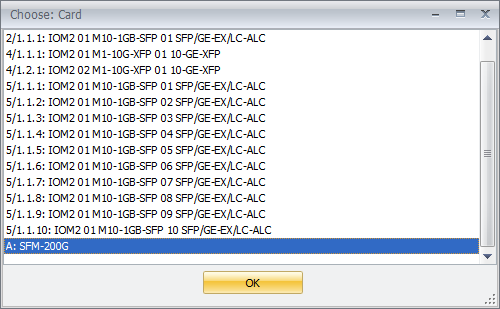
Where there are physical connections between the physical ports and ports on an adjacent device, ConnectMaster prompts to create a virtual grouping port on the opposite side. If appropriate, confirm with yes, otherwise no. If choosing to create this, then the dialog box again opens prompting to select the Card where the virtual grouping port will be created on the opposite device.
![]()
The workflow then prompts to create a Link Aggregation TC. Set the name, and click to create.
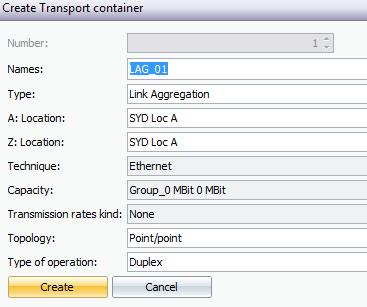
In returning to the Mux usage tab of the Network Element/Mux, the Link Aggregation TC is visible. In addition, the Virtual port is visible, and the physical ports that are grouped can be identified by a light square symbol, the grouping port by a stronger coloured version of the same symbol. The capacity of the Link Aggregation TC port is set automatically by the system as the sum of the grouped TC Paths’ capacities, since the function of each path is set to worker by default, and this can be edited as needed.
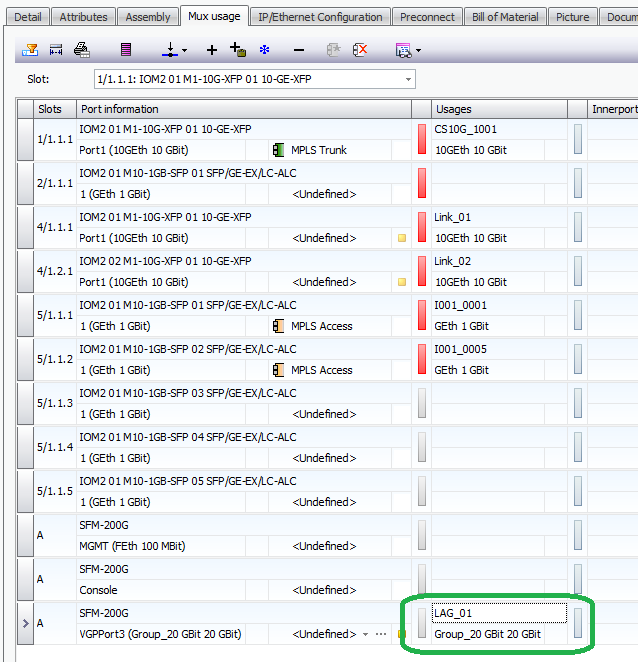
The resulting Link Aggregation TC can be viewed by opening the TC details view. In the details tab, the grouped paths are visible.
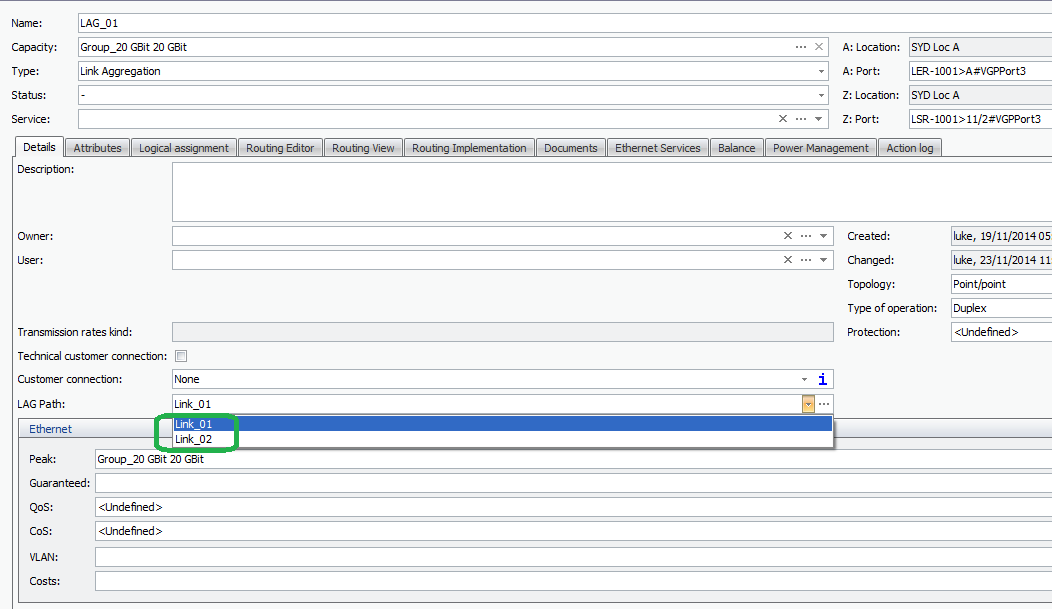
In the routing Editor tab, the route for each grouped path can be viewed by selection in the drop down box.