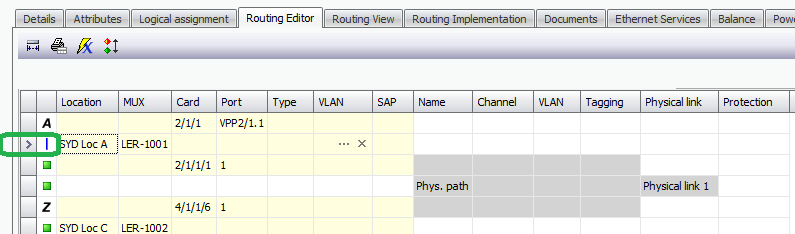Create Transport Container terminating at VPP, Insert SFP
Description
In this example, a TC is created terminating at a VPP rather than a physical port. The physical port is related to the VPP, and it has physical connection information to the far end of the TC. This shows the ability for the TC to exist prior to the assignment of SFP types.
Procedure
1. Create VPP:
a.Use workflow as per the Create Virtual Preconnect Ports section of the documentation.
2.Create TC by any standard workflow
a.In this example, an Ethernet TC is created with the same capacity as the SFP to be created and added later.
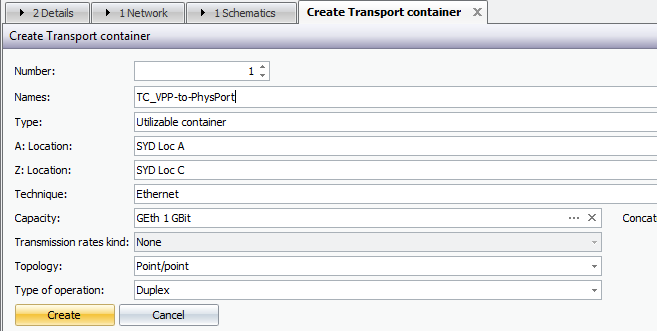
3.Assign VPP at one of the ends of the link:
a.Use the port assignment field:within the Transport Container details.

b.Browse and select the VPP (which must have a compatible transmission capacity with the TC) for at least one of the end ports.

c.The resulting Routing Editor tab shows the port information (and physical / logical detail already assigned, if any).
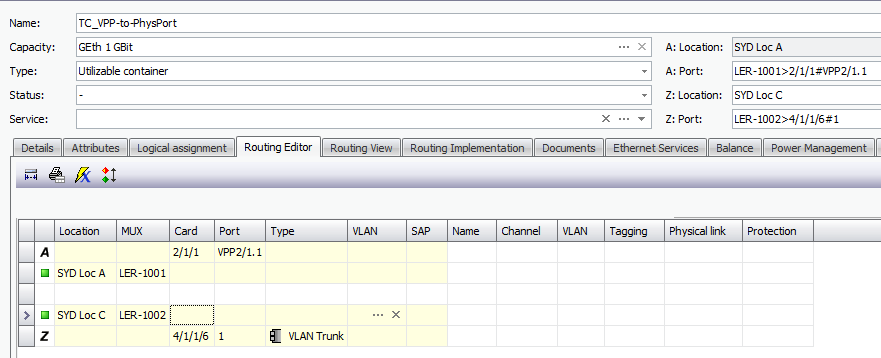
4.Create physical port and path information:
a.Create Card / SFP
b.Create Physical Path / connections.
c.The resulting TC Routing Editor view shows the physical port information at each end only if there is a physical port assigned at one of the ends, which is not compulsory.
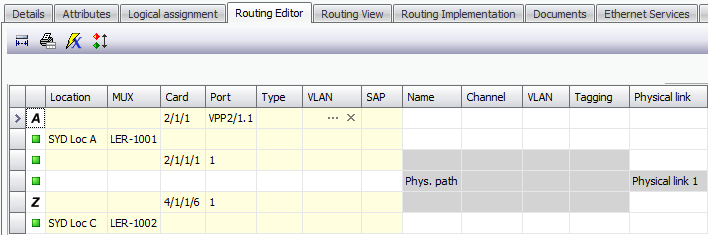
5.Create the reference between the SFP and the VPP to establish the preconnect and view in the routing table.
a.Create the reference / assignment of physical port to VPP as per the Create Virtual Preconnect Ports section of the documentation.
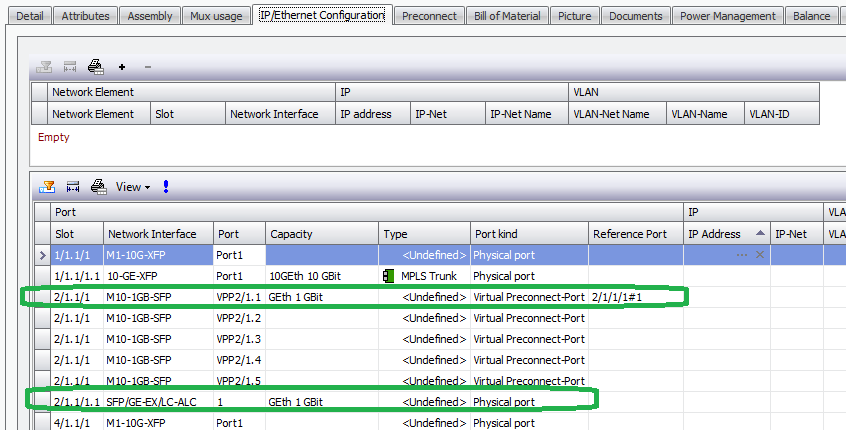
b.The resulting Routing Editor view of the TC can be refreshed to show the preconnect.