Detail
•Add/Remove
oVia +/- symbols
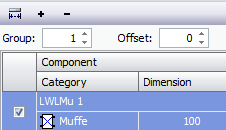
With + symbol add via inventory through the respective column. With - symbol the marked components are removed from the column
oAdd via drag & drop from explorer & task
oCreate new sleeve directly in the connection manager
With the optional RNP a component type group can be deposited in a rule set, from which then a type with sufficient points is chosen in the connection manager and generated
![]()
oDelete all
Via the menu points „Option>Empty"
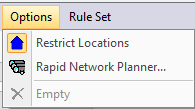
oRestrict locations
In the standard case only components can be loaded in the connection master that have a common location, but when required this rule can be turned off.
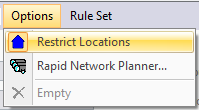
•Sort components
The points are connected in the sequence they are shown, this means sorting is decisive.
oPer Drag & Drop
Components in the columns can be rearranged by drag and drop
oPer column head
By clicking on a column head it is possible to sort it up or downward according to its content.
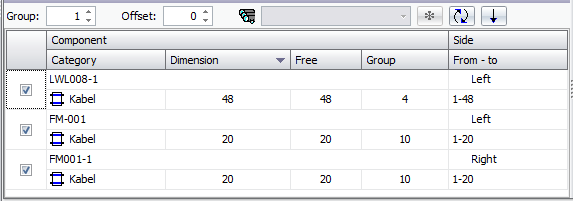
oPer button
![]() resort
resort
![]() sorting is reversed
sorting is reversed
•Point- and Page selection
The selection of points which are actually to be connected can be done by various methods, these can be seen in the column Side/From - to.
By panels and sleeves the connection side right/left must be selected as well, by cables the location where the element is placed is chosen automatically.
If there are no free points on that side the element is marked red, if only one subset is available then it is automatically shown under From - to.
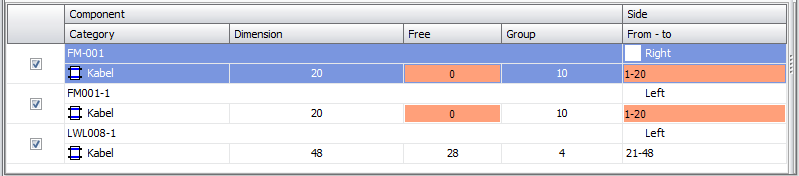
oSide selection
For each component the side can be chosen separately in the column „Side“
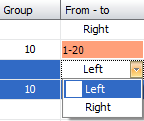
If more than one components are marked the side can be chosen for all of them at once. This is done by selecting the side for one of the components, this choice is then applied to all marked components.
oManual point selection
ln the column ,,From-To" it is possible to directly enter which points are to be connected for every component, single points, more than one separated by commas, or ranges.
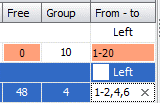
oSelect groups
The number of points per group and an offset therefore a distance per component until the next group of points is to selected is specified
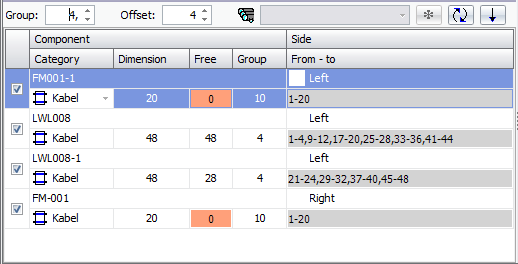
oCalculation method
Selection of the left or right points to be cross connected, on account of the whole dimension of all free component points in the respective columns or only on account of those points where a named physical path lies or whose path belongs to a certain tenant
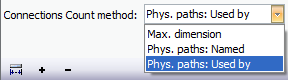
For the ,,Phys. Path: Used by“ method the following options are selectable:
![]()
Tenant selection: Person/Company which is in the ,,Used by" column of the path
Percentage: percentage selection of all found paths of the tenant which are to be connected
Round up: The number of paths times the percentage is rounded up to the next higher number.
Check location: is only applied to cables and only allows fibres of cables that end in a location of a chosen location type
Location type selection: Location type selection for the end location of the cables
Group: all paths with the same end location are group selected
Combine „Used by": Paths are connected that have the same tenants
•Execution and work order
If the correct points have been selected then the connections can be established via ![]() or saved in a work order.
or saved in a work order.

Immediately
If nothing is selected in the work order drop down then the cross wiring is immediately executed
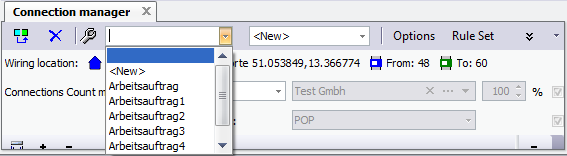
Work order
If a work order or <new> is selected in the drop down menu then the cross wiring step is saved as a new step or in an old step defined in the drop down menu next to the work order menu. The step is then only executed via the work order.
![]()
