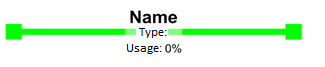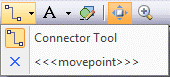Shapes
General
Shapes |
In Visio, the expression shape is used e.g. for lines, arrows, rectangles or again different shapes grouped together. |
Shape menu |
Every shape has its own shape menu which can be opened by clicking on the right mouse button. |
Types and characteristics
One-dimensional shapes |
In Visio, there are one-dimensional and two-dimensional shapes. An example for a one-dimensional shape is a connector shape (e.g. a line). They are especially used to connect two-dimensional shapes to each other. Figure 1: One-dimensional shape |
Two-dimensional shapes |
All other shapes are two-dimensional shapes and behave like a rectangle.
Figure 2: Two-dimensional shape |
|
A one-dimensional shape can be created at any time from a two-dimensional shape via the shape menu (and vice versa). The interaction type “Line” and/or “Rectangle” can be triggered under “Format/Behaviour”. |
Shape sheet |
All characteristics of a shape are listed in table form in the shape sheet. The shape sheet of a shape can be opened via the Visio menu “Display Window/Shape Sheet”. However, this option is not available in Visio ActiveX Control. |
|
A shape has the following functions, whereby specific behaviours can be locked: •Shifting, tilting, turning or changing of size. •Changing the order of the shapes, in relation to other shapes. •Text addition and amendment. •Agglutination with other shapes and guiding lines. •Insertion into a guiding line, guiding point, a frame or in the alignment box of another shape. •Editing of shapes. •Influencing the representation on the screen and behaviour when double-clicking and printing. •Allocation of data and creation of reports based on these data. •Addition of links to other drawing sheets in the same drawing or to websites. |
|
All these functions can be controlled through changes in the shape sheet and under the “Format/Protection” menu. |
Connection points |
One-dimensional shapes are joined to the connection points of two-dimensional shapes as standard. Any number of connection points can be defined for a two-dimensional shape and these can be shifted either with the mouse or via the shape sheet. How connection points are created is briefly explained in the following: |
|
•Select shape and click on the item “move point” on the “Standard” toolbar.
•Switch on the “Connection Points” option in the Visio menu “View“. With this option, all already defined connection points on the shape are displayed. •With the CTRL key and by clicking your left mouse button, a new connection point can be created on the shape. A new connection point can also be created on the shape sheet via input of the coordinates. |
Shape data (data fields)
|
User-defined characteristics can be defined on every shape. These do not only contain graphic information for a particular shape, but can also save shape data. |
Data types |
Shape data can include data of the following types: |
|
•Character string •Fixed list •Number •Boolean •Variable list •Date/Time •Duration •Currency |
|
Display and editing of the shape data of a shape are displayed via: •Shape sheet •Visio menu: View / “Shape Data Window“ •Shape menu: Data / Shape Data |