Shape colour
In some networks, ConnectMaster colours the shapes in different colours to represent specific information graphically. |
|
Function “Display CM Colours in Shape” |
With the function “Show CM Colours in Shape” (under CM menu “Define/Define Shape:Special/Actions”), it can be determined which sub shapes are coloured by ConnectMaster during runtime. For this, the required sub shapes must be selected and the function “Display CM Colour in Shape” is then applied to these sub shapes. |
Shape menu
Every ConnectMaster shape contains ConnectMaster-specific entries in its shape menu. The following table provides an overview of the shapes and the menu entries: |
Menu |
Shape |
Description |
CM: Allocate |
All, except wire, point, port and connector |
Assigns a unique ConnectMaster element to the shape. For the “Location” shape, it is e.g. a CM location. When it is activated, the location selection window appears in ConnectMaster. After selection, the shape text is added to the defined information. |
CM: Allocate (without text) |
All, except wire, point, port and connector |
Also assigns a ConnectMaster element to a shape, yet does not display text in the shape. The shape text remains unchanged. |
CM: Allocate (latest used) |
All, except wire, point, port and connector |
Allocates the latest ConnectMaster element used to a shape. |
CM: Allocate (clipboard) |
All, except wire, point, port and connector |
Assigns a ConnectMaster element from the clipboard to the shape. |
CM: Create |
All, except wire, point, port and connector |
A ConnectMaster element matching the shape can be created and then allocated to the shape; e.g. for a strip shape, a component of the “Strip” category can be created and allocated to the shape. Following allocation, the shape text is added to the defined information. |
CM: Create (without text) |
All, except wire, point, port and connector |
Also creates a new ConnectMaster element and allocates it to the shape. However, the shape text remains unchanged. |
CM: Quick view |
All except connector |
Opens the ConnectMaster Quick View for the ConnectMaster element on which the shape is based. |
CM: Refresh text |
All, except wire, point, port and connector |
Shape text is refreshed. |
CM: Change text |
All, except wire, point, port and connector |
Shape text can be associated with other data and changed. Please refer to 10.4.4.3. |
CM: Check |
All, except wire, point, port and connector |
It is checked whether the data on which the shape is based still exist in the ConnectMaster database. |
CM: Data <- Shapes |
All, except wire, point, port and connector |
Data exchange from Visio to ConnectMaster. Please refer to 10.4.4.4. |
CM: Data -> Shapes |
All, except wire, point, port and connector |
Data exchange from Visio to ConnectMaster. Please refer to 10.3.10. |
CM: Analysis |
Location, signal, bundle, transport. Connector |
Shows the analysis window for a ConnectMaster element allocated to a shape or shows the analysis for two connected shapes, e.g. location-location. |
CM: Execute |
Filter |
Executes the filter allocated to the shape. |
CM: Start |
Location |
Copies the relevant criteria to the “Clipboard:Search” and then opens the clipboard. |
CM: End |
Location |
|
CM: Excluded |
Location, all component shapes |
|
CM: Routing via |
Location, all component shapes |
|
CM: Physical path |
All component shapes, port |
Searches all physical paths routed via the according ConnectMaster element. |
CM: Divide |
All cable and empty pipe shapes |
Started the ConnectMaster actions: “Divide Cable“ or „Divide Empty Pipe“. |
CM: Insert branch element |
All empty pipe shapes |
Started the ConnectMaster action “Insert Branch Element”. |
CM: Sort table |
[Table] |
Resorts the columns displayed on the table shape. |
CM: Search Phys. paths |
Connector |
Calls the search window for Physical Paths. |
CM: Load triads |
Connector |
Calls the search window for loading triads. |
Connection points
A normal shape has 5 connection points. See Picture. |
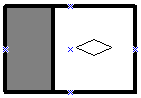
Picture: Connection points on a ConnectMaster shape
|
Connector shapes can be “docked” to these points. New user-defined connection points can be added at any time or existing ones manipulated. |
