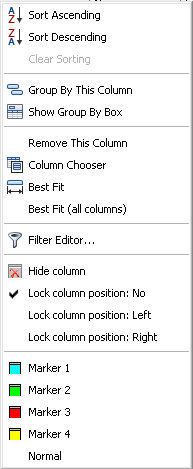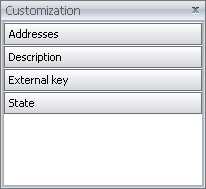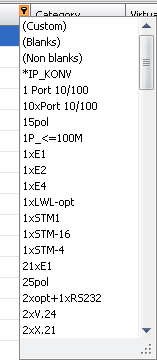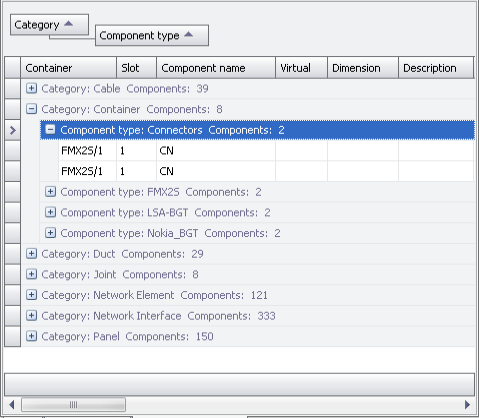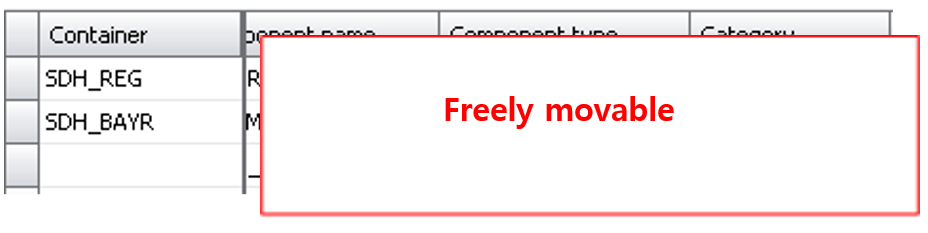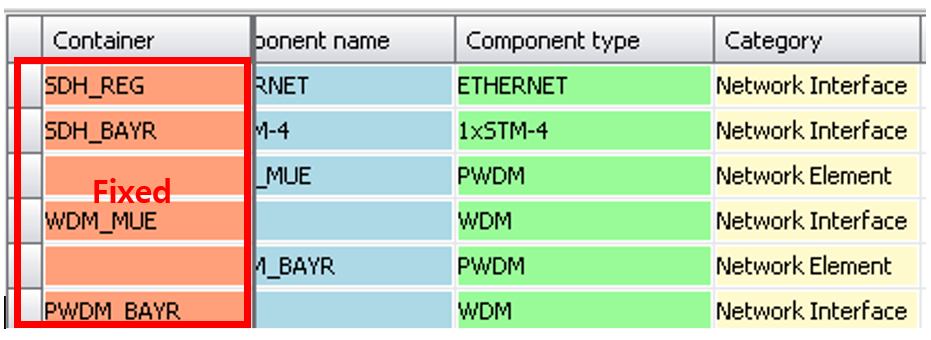Table header
Elements |
Description |
|---|---|
Context menu |
Every column header has a context menu:
|
Column Display |
Columns can be arranged in any order with drag & drop of the column header. The column width can be variably adjusted in the column header. All columns in the data area become visible via the column menu Adjust column width and/or via the command bar
A column can be deleted from the list directly in the column header via the column menu Hide column. An overview of all hidden columns can be displayed via the action menu Display/hide columns:
If a field from this window is moved into the list, the relevant column is displayed. If a column header is moved from the list into this window, the relevant column is then hidden. |
Sorting |
The content of the list can be sorted in two different ways. •Directly in the column header by clicking on the left mouse button. Existing sorts are deleted by clicking on a new column. •Via the column menu Sort Ascending/Descending. Here several different columns can be sorted at the same time: |
Filter |
If data sets are loaded in the table, a filter button is displayed on the right hand-side in every column header. A list with different filter options is displayed by clicking on the filter button.
•(All): All data are displayed. •(User-defined): A logical filter for the column can be defined in a separate window. •(Empty fields): Only those data sets with an empty entry in the filtered column are displayed. •(No empty fields): Only those data sets with an actual entry in the filtered column are displayed. •All data still contained in the column are additionally entered on the list. The table may thus be filtered according to all existing entries. Several columns can be filtered at the same time; filters of each column are combined with a logical AND. Once a filter is defined, the filter button in the column header is activated.
Additionally, a filter field in which all defined filters are recorded is displayed below the data section.
The filter of a column can be deleted via Delete filter in the column menu; all defined filters are deleted via Delete filter in the action menu. |
Grouping by columns |
The list content can be grouped at will according to one or several columns. It is grouped directly via the column menu Group column, with grouping being carried out according to the sequence of the selected column. The grouping field is displayed above the list via Display grouping field in the action field. The grouping hierarchy is displayed clearly in this grouping field. New groups can also be generated and/or existing groups deleted in the grouping field via drag & drop of column headers.
Data sets are now displayed hierarchically as a tree according to the grouping definition. All groupings of the list are deleted with Reset grouping from the context menu of the grouping field. |
Fix column position |
Any number of columns on the right or left table edge may be fixed via Fix column position: Right/Left. If the table is shifted to the right/left, the fixed columns remain on the relevant table edge while all others remain freely movable and may be shifted horizontally as necessary. |
Marking |
The selected column is highlighted in the selected color.
|