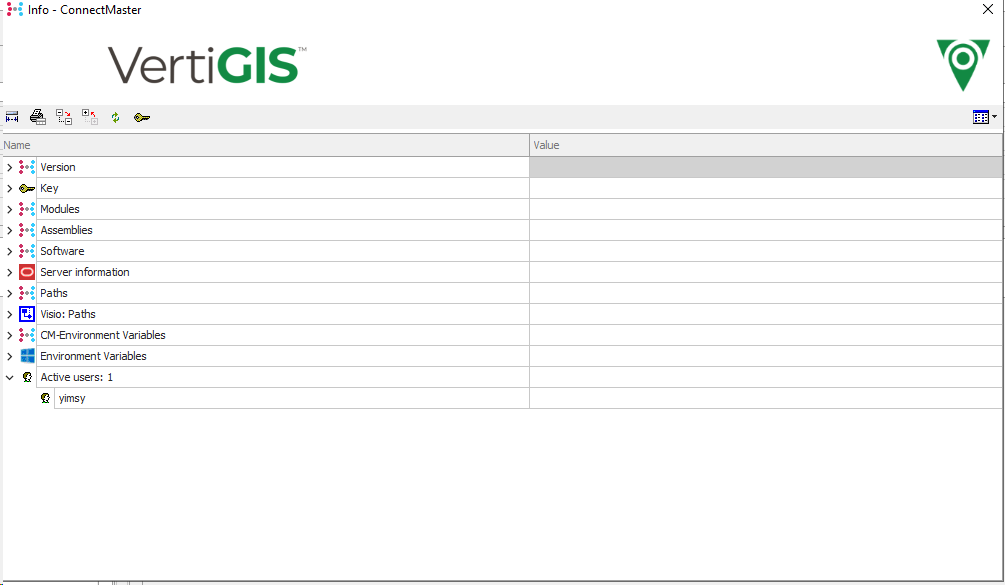ConnectMaster-Licensing
![]() License
License
Firstly, a connection to the database, which has to be licensed, should be present and further the database
should be installed. You can set up a ConnectMaster license clicking on “License Key” on the left menu of the AdminTool.
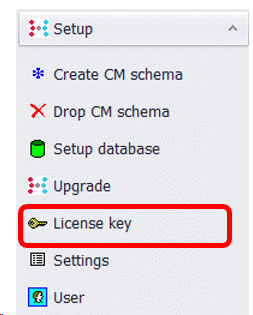
If you click on "Set Cm license“ a pop up will be open,in which you can out you new license.
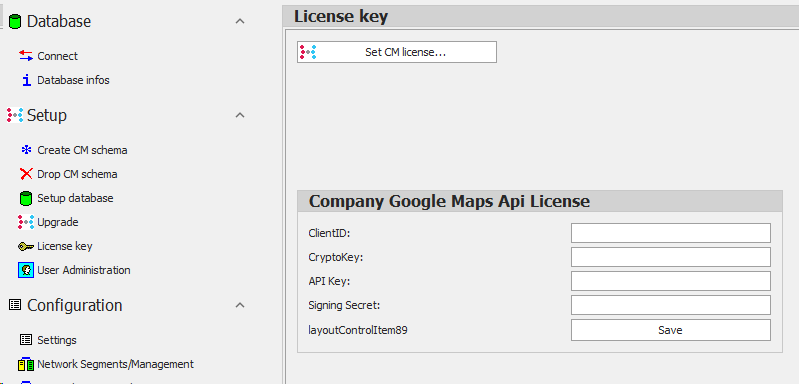
With the serial number you can get from VertiGIS the valid key, which you can put in the field “new key” and then you can fill in the field “Customer” with the name of your company.
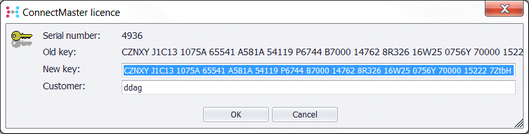
![]() Database-Infos
Database-Infos
You can get an info summary about the installed database with the option “Database infos”, on the left menu
under database\ database infos.
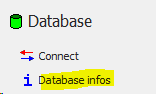 -
-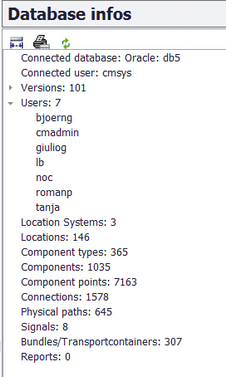
More information about licensed ConnectMaster´s module can be found launching ConnectMaster and then clicking on Help/Info
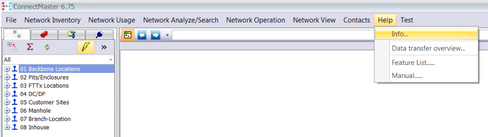
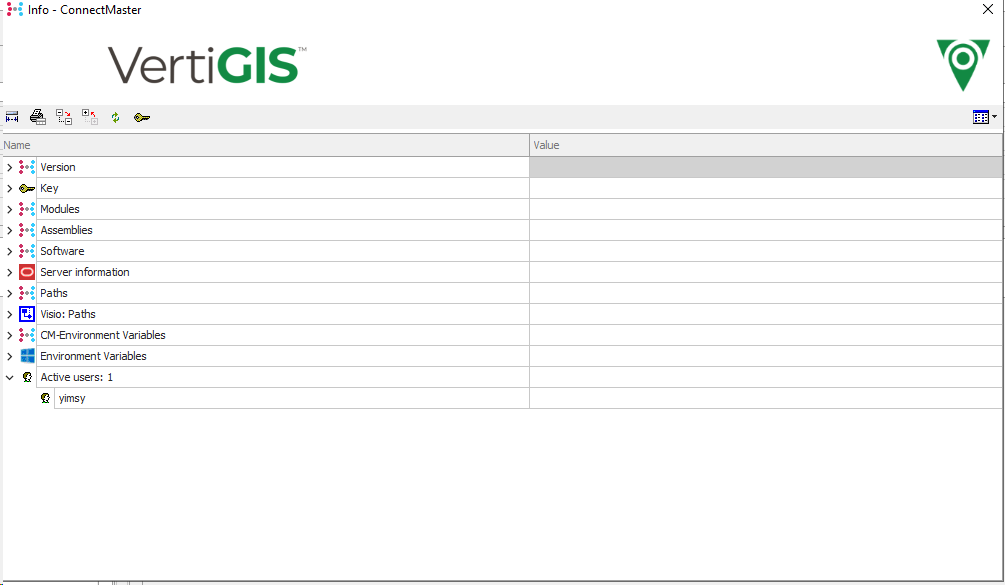
Further Infos / key
You can see your license setting based on the license you get clicking on key icon:
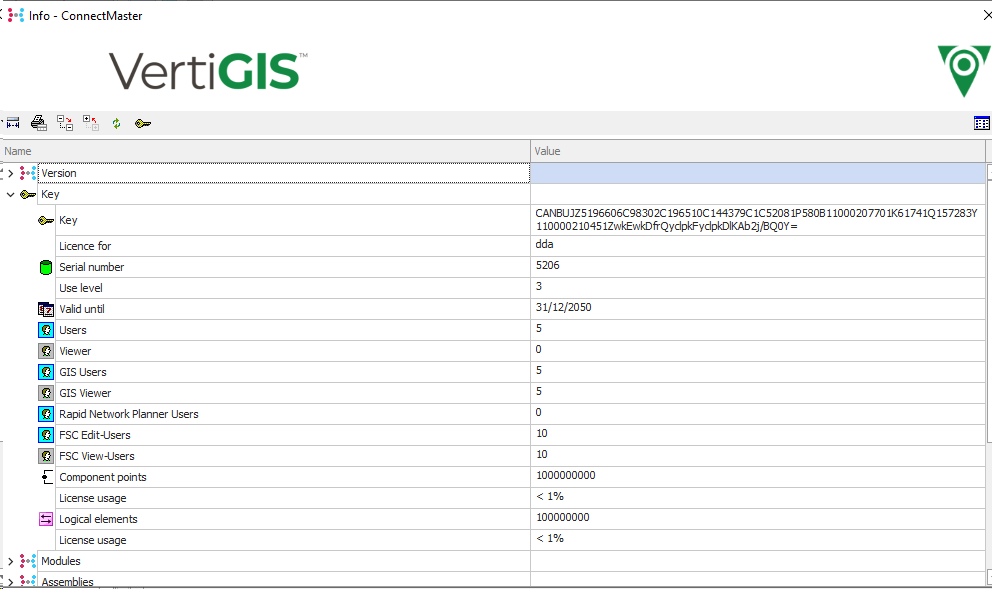
Further Info/Modules
Clicking on "module“you get an overview about the module that your license contains.