User rights
![]() User right
User right
Clicking on the icon ![]() you can edit the user rights. Depending on which area you are, changing this rights affects the users, user groups or the template.
you can edit the user rights. Depending on which area you are, changing this rights affects the users, user groups or the template.
Templates
You can create, edit or delete rights´ template. By default the following 3 rights´ template are present:
•Administrator
•Main user
•user
You can edit the rights of whole user group as well as each individual user.
Editing the rights
You can edit the rights in the following window:
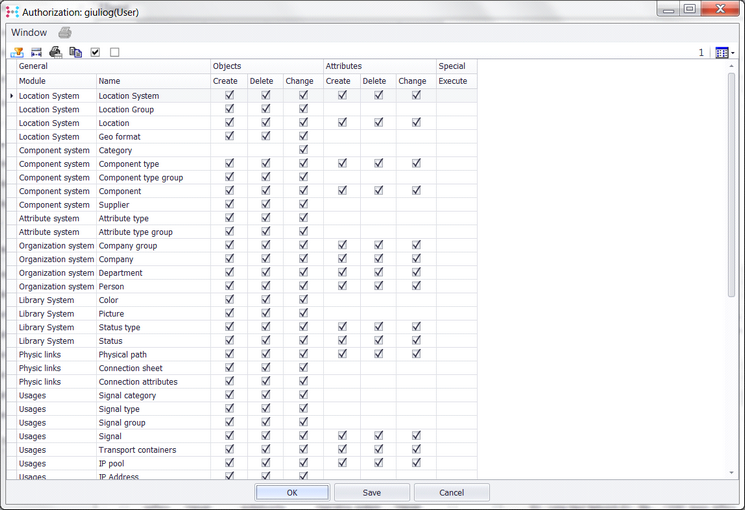
Copy![]()
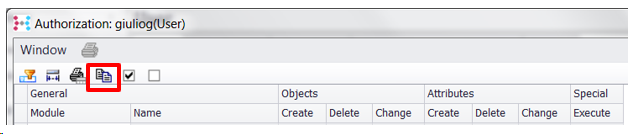
You can copy the right´s template of other profile (individual user or a user group).
Select all/ deselect all
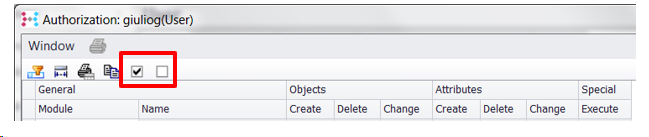
If you check the box “select all”, all boxes in the table´s template are going to be thicked at the same time. On the contraty, thicking the box “deselect all” all boxes all boxes in table´s template are going to be unchecked. For each row you can assign the following rights:
•objects create
•objects delete
•objects change
•Attributes create
•Attributes delete
•Attributes change
•Execute

Access to users´ rights
User´s right can be assigned after a new installation of database. In case the ConnectMaster´s license contains the module “extended user´s rights” as well, you can edit the user right later too. You can check if this module is activated under Help\Info. Then open “modules”:
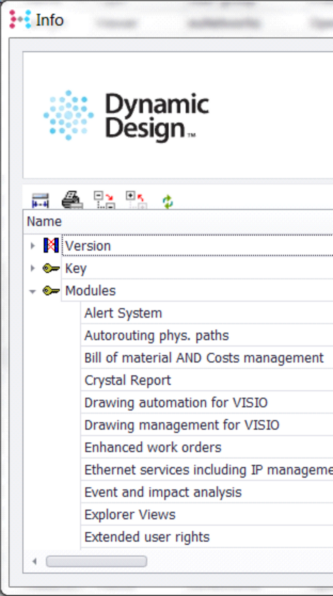
 Assigning extended rights
Assigning extended rights
Here you can assign extended and specific rights:
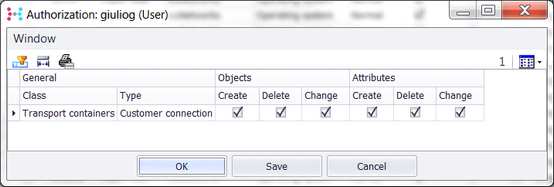
Locations: extended user´s right
Extended user right: clicking on the tab location: extended user´s rights you can set rights on existing data, that is locantion systems.
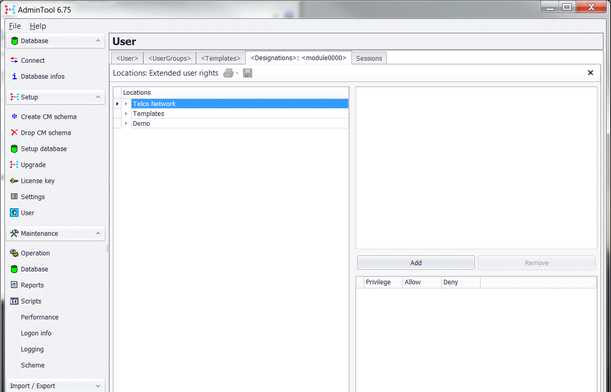
Choose right´s class:
Please decide, whether you want to add a user or a user group:
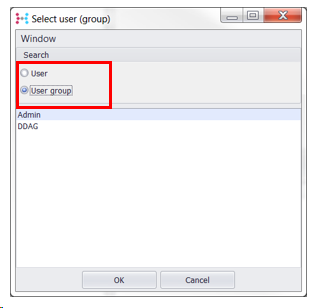
As example, we show how you can add an user to a location system, so that this user has the ability to change general setting in that location system:
Choos user: Please select now „user“ from the radio buttons shows above and confirm your choice with “ok”.
Assigning the rights
Please assign now the rights to the added user:
•Create a location at this location´s level as well as at subjacent levels.
•Delete a location at this level as well as at subjacent levels.
•Update a location at this level as well as at subjacent levels.
•Create a location´s attribute at this level as well as at subjacent levels.
•Delete a location´s attribute at this level as well as at subjacent levels.
•Update a location´s attribute at this level as well as at subjacent levels.
You can add or remove a right ticking or unticking the corresponding box. To do this simultaneously, you can check the box at the bottom.
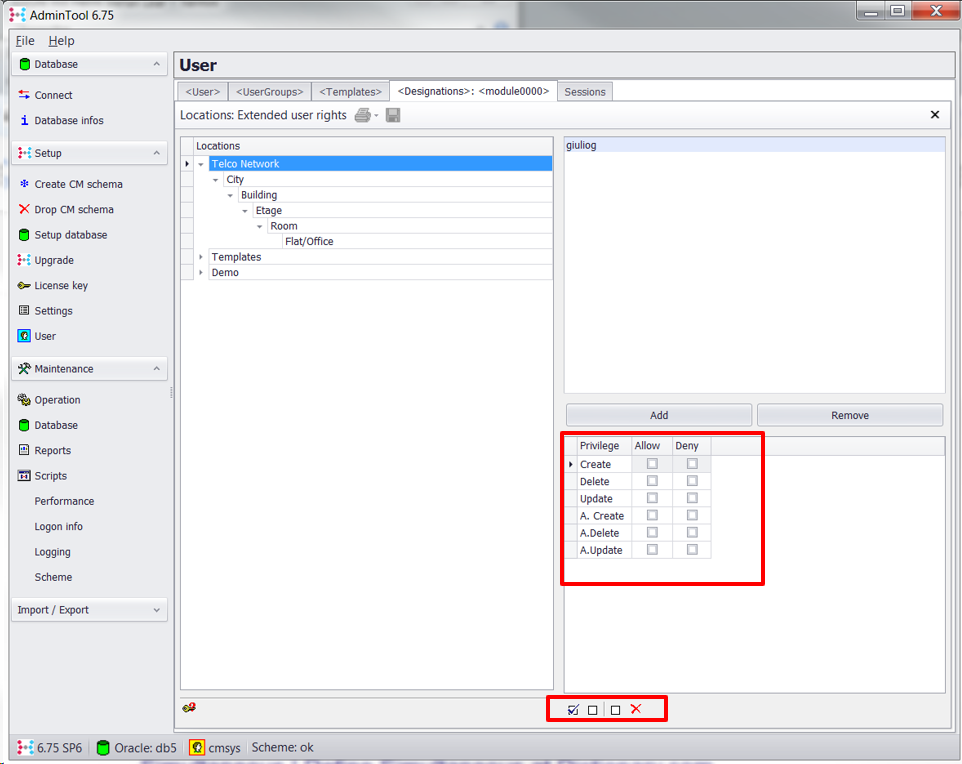
Please repeat this action depending on how many users or users´group need to receive the right to the corresponding location level or location´system.
