Import/Export
![]() DBMS XML
DBMS XML
When the database is connected, the import/export actions are available in the navigation bar „DBMS XML“:
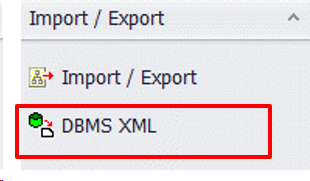
Other actions can be seen in the new DBMS XML window:
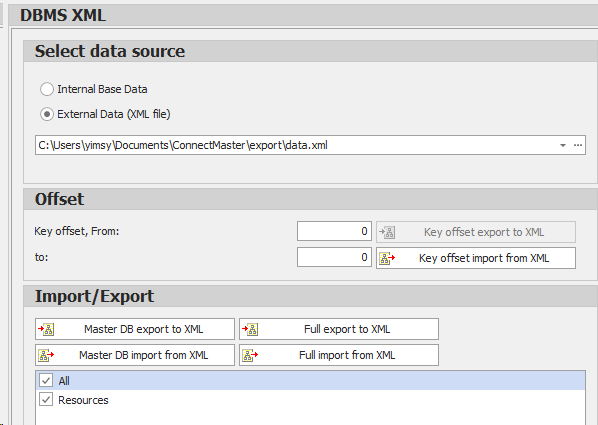
Master DB export/import
Pressing the “Master DB export/import” button starts the Export/Import of pure library data, like:
•Attribute types
•Grafiks
•Company groups, companys, divisions, persons
Users
•Status types
•Service types, services, signalgroups
•Location systems, Location levels
•Categorys
•Component types
•Transmisson rates
Full Export/Import
To activate „Full export/import to XML“, switch to external data (XML file)
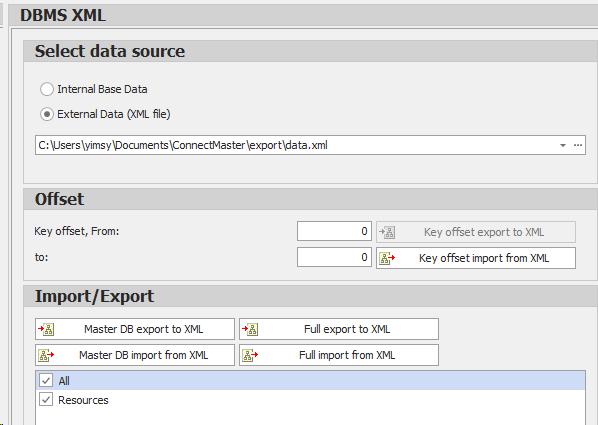
Please choose the desired directory by clicking on the three points ![]() . Afterwards click on the full
. Afterwards click on the full
export/import to XML.
The standard option exports all data in a single xml file.
With large databases this can lead to resource problems during the export. Here for there is a second option for xml exports, ve_version.xml. With this method many individual xml’s are created. This how one can procced, to carry out this procedure:
•Please click on the three points to choose the directory ![]()
•Please chose a path and select the datatype XML Packages (ve_version.xml)“
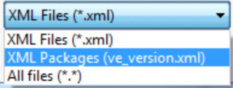
•Now please type precisely the file name „ve_version.xml“ and click on Öffnen

•Now you can export the data as individual xml files, by clicking „Full export to XML“
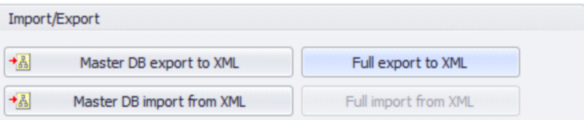
•The data is then exported and can be seen as individual xml files in the entered directory:

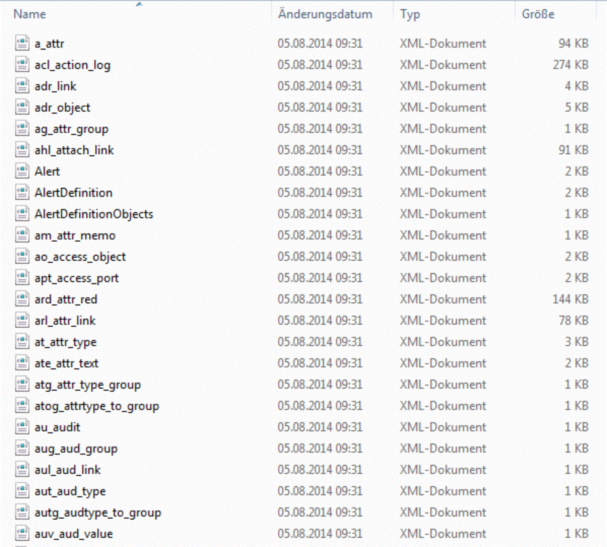
The full export/import can be carried out for the following data:
•All: All data is, as entered in the ConnectMaster Table structure, written in an xml file or read out of
an xml file. Using this procedure an existing database can be transferred on to an empty database.
•Resources: All Resource entries are, as entered into ConnectMaster, saved in an xml file or read out
of the file.
