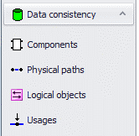Verify database
![]() Operation
Operation
At first a connection has to made to the database that is to be verified. Following that. Afterward you arrive at the desired actions via maintenance\operation in the navigation bar.
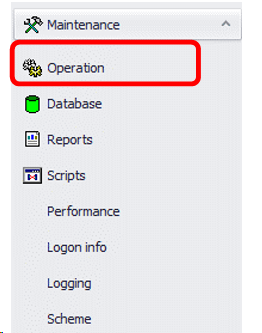
![]() Verify databse…
Verify databse…
In the system administration the window for “maintenance operations” is opened.
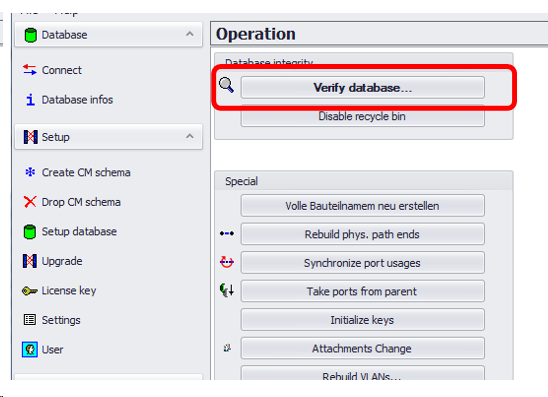
Please enter password.
With a click on "Verify database ….“ the file verification is opened in a new window. To choose the tests cases you need to run.
Also it is necessary to check the box Verify + fix.
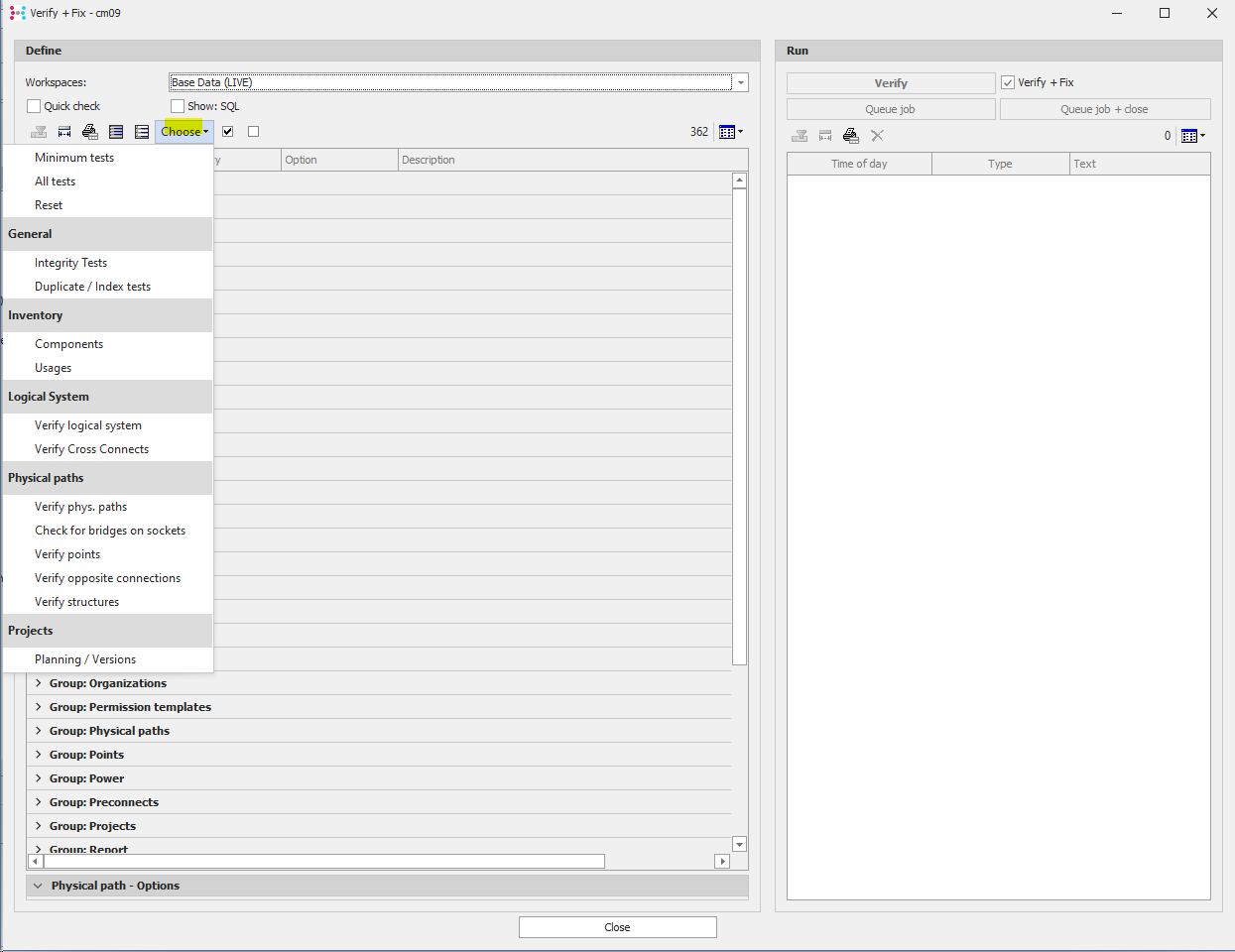
Please select Verify to start the process.
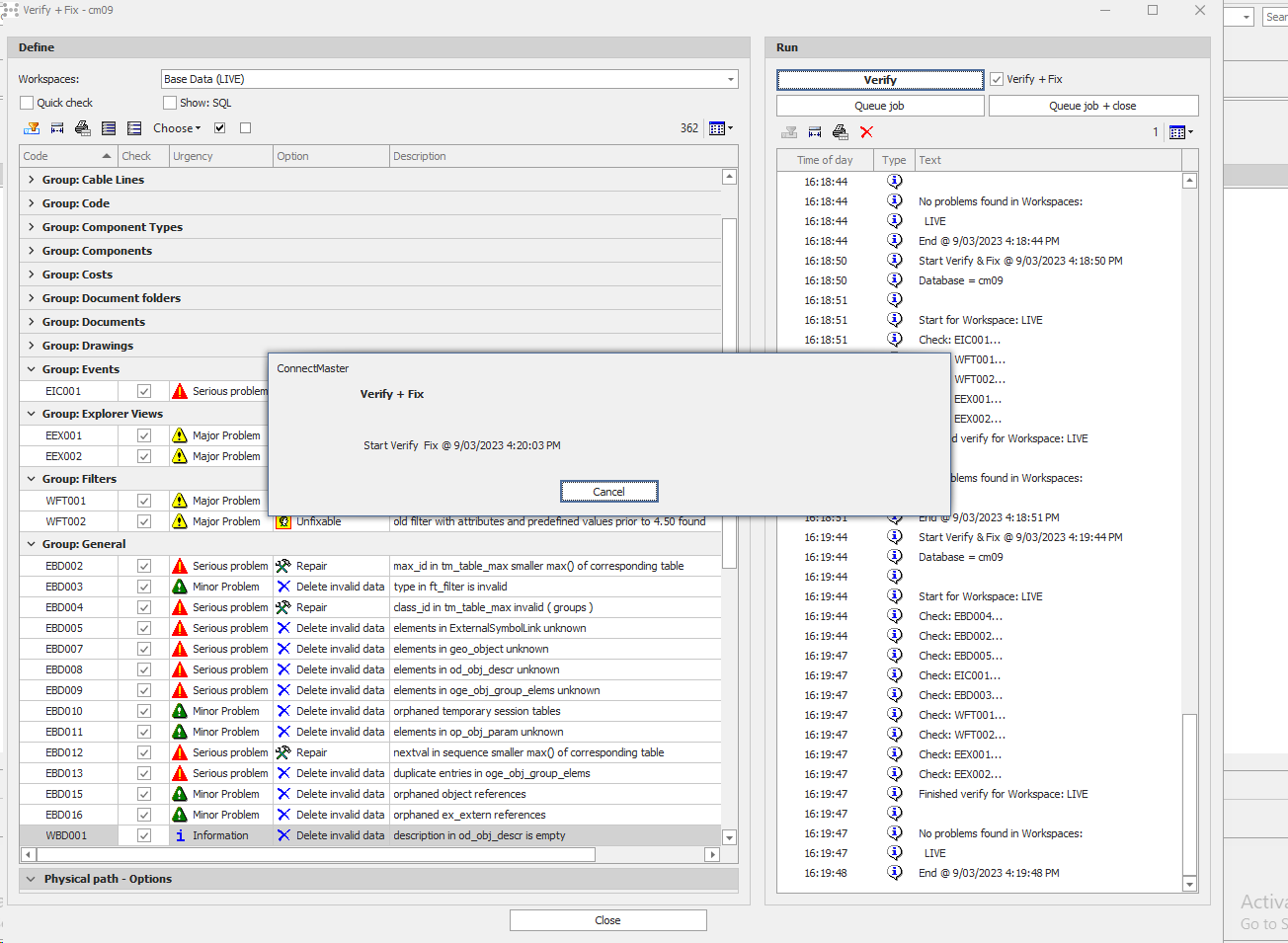
Settings
The file verification can be carried out with varying intensity.For a rough selection, the buttons „All tests“ and „Minimum tests“ are available.
Through the nutton „Define“ you can choose specific tests by checking the boxes depending on which test are wanted. By pressing the button „Reset“ the checks can be removed.
„Integrity Test“:
In additon (included in „All tests“) there are special tests provided for the areas
|
•Components •Physical paths •Logical objects •and Usages |
|---|
For experienced users or for repairs conducted with the guidance of VertiGIS support exists the button „Define“ which allows the running of only specific verification modules.
Quick check
Quick check means that following the first flawed element the module check is discontinued. The module is then offered for repairs.
This shortens the length of testing, but the information of how many elements are affected is lost.
SQL
Writes down the SQL commands.
![]() Run
Run
For the implementation of the database verification there ere two options available:
• Verify
• Verify + Fix
![]() Verify + Fix
Verify + Fix
The database is examined according to the set extent of verification and all modules are repaired without
question.
![]() Verify
Verify
The database is examined according to the set extent of verification. Afterward you receive a window with the
results, where you can choose which modules are to be repaired.
Result
When error are found, the following window is shown.
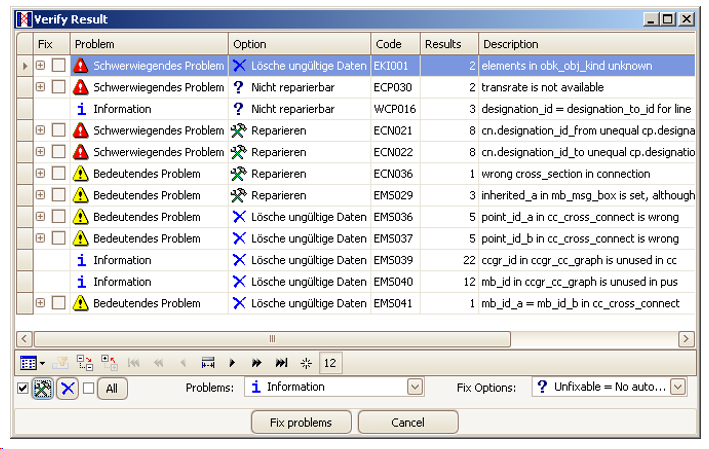
Error type
In the 1 column the type of error is shown. The following possibilities exist:
Symbol |
Type |
Description |
|
Serious problem |
An error was found in the database. It must be corrected.
|
|
Major problem |
A flawed data pool was found, but it does not affect the work of ConnectMaster. Still it should be corrected as quikly as possible |
|
Minor problem |
A potential problematic data pool was discovered and should be examined |
|
Information |
An uncritical data states was found that the user could fix miself, but does not have to |
Error removal
In the second column the removal opions for the error are shown. The following options exist:
Symbol |
Option |
Description |
|---|---|---|
|
Repair |
The problem can be automatically corrected by the system administration |
|
Delete invalid data |
False data can be automatically deleted by the system administration |
|
User query |
The system can not carry out the correction automatically. The correction requires a decision from the user. |
|
Unfix-able |
The problem can only be removed with the help of Vertigis Supports. |
Code, Results, Description
In the following columns the error code, the number of flawed elements and the description of the error is shown.
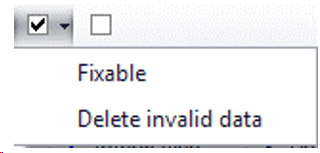
The user can select errors manually. With a click on the first option all „Repair“-problems can be selected, with the second button all „Delete invalid data“-problems.
With ![]() the user has the possibility to deselect all errors.
the user has the possibility to deselect all errors.
With a click on the plus symbol detailed data is shown for every test module..
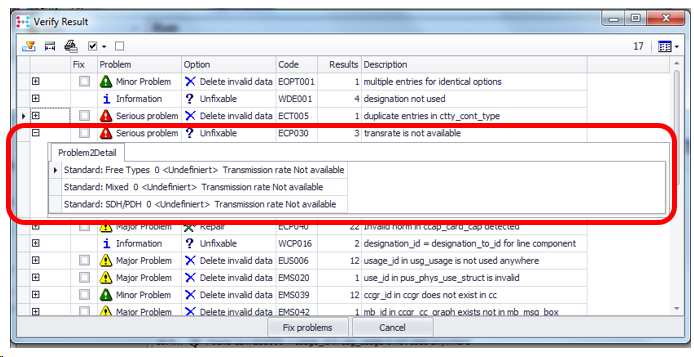
With „Fix Problems“ all selected errors are corrected by the system administration.