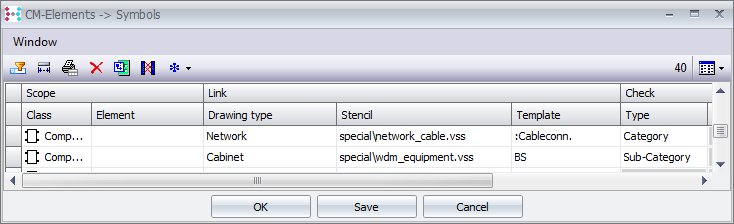Allocation CM Element->Symbols
General |
The allocation CM Elements -> Symbols enables the definition of an allocation of special CM elements to specific Master Shapes in Visio. The criteria used for this are: Drawing type: The special type of the current drawing. Element: Location, component, mux, card, etc. Name: The CM element name to be searched. Stencil: The Visio stencil in which the master is defined. Symbol: The master shape. |
Example |
To populate the mux SDH_MUX, it was agreed that user-defined card shapes would be used for all card types. 1.In the stencil MeineShapes.vss, define user-defined shapes for all possible card shapes by duplicating the [Card-T] – shape and allocating the corresponding card type name. (e.g.: B4 3x34 Mb, B4 21x2 Mb, etc.) 2.Save this stencil 3.Open via: File / Library / Visio / Settings, the menu:
4.Insert a new row via 5.Enter the drawing type “Populate MUX”, select “Card” as type, and by clicking with your right mouse button on stencil, select the Visio stencil and the master shape.
Attention! The row to be taken over must be selected!! |
|
1.This process is selected for all card types. If the card types are not defined, the standard shape ([Card-T], [Card-B], etc.) is used for these cards. 2.Following the allocation of the CM elements to the Visio shapes, the use of these allocations must still be activated. Open via File / Library / Visio , the menu: Draw 3.Select the network type: Draw: Single and activate Use defined allocations CM Elements->Symbols 4.Drag the mux shape SDH_MUX to the drawing sheet. If the default “Populate New Symbols” is activated, the mux shape is populated using the defined shape allocations; if not the populating action can be triggered manually via CM / Actions / Equip Slots |